PreneurCast is a marketing + business podcast. Each week, author and marketer Pete Williams and digital media producer Dom Goucher discuss entrepreneurship, business, internet marketing and productivity.
In response to a listener question, Pete and Dom discuss their Top 10 Tools – the ones they use every day to improve their efficiency and reduce friction in their businesses. There are hardware and software tools covered in this discussion.
Pete and Dom discusses their top tools, software and hardware, that you can use to improve your business
Transcript:
[peekaboo name=”bar” onshow=”Hide it.” onhide=”Read it now.”]
[peekaboo_content name=”bar”]
Episode 086:
Pete and Dom’s Top 10 Tools
Dom Goucher: Hello, everyone, and welcome to this week’s edition of PreneurCast with me, Dom Goucher, and him, Pete Williams.
Pete Williams: How’s things, everyone? How are we?
Dom: Pretty good, pretty good. Getting close to the end of 2012 with this episode, Pete.
Pete: We are, absolutely.
Dom: It’s been a bit of an eventful year, hasn’t it?
Pete: Lots of crazy stuff happening, and lots of crazier stuff planned for 2013, which is very cool.
Dom: That’s right. We’ll announce some of that later, maybe, but let’s jump in. As it’s getting close to the end of the year, I think people are packing up and knocking off, and doing all that last day of whatever-it-is-you-do stuff. Let’s get into it. Pete, this week, I want us to talk about something.
Somebody asked me a question the other day, and it actually made me think. They said, what are the top 10 tools that you use every day? Now, we talk about a lot of stuff. If you go back and think about it, we talk about a lot of things that we think are cool. We do the annual awards show.
But when somebody asked me, I realized over this year I’ve changed what I do, I’ve changed how I work, and I’ve changed a lot of the tools that I use. So I thought it was a good thing to review at the end of the year just to see if you’re still using the same things, or if you’ve changed yours. Is that okay for you today?
Pete: Sounds good. Yeah, absolutely. I think it’s a good session, a good a conversation. If it’s a question people wanted to know the answer to, then let’s chat about it.
Dom: Cool. I’ll just give you a bit of context of where I’m coming from with this. Because if somebody had asked me this, say, middle of the year, my first response would have been ScreenFlow, my go-to app for recording the screen and also for doing all kinds of video editing.
Now, I still recommend it, I really do. But going forward, I’m just not using that tool. It’s not part of my everyday workflow because I’ve done that thing that we talked about at the beginning of the year. I’ve gotten away from the mechanics of the job.
Pete: You’re listening to this show and implementing.
Dom: It’s amazing, isn’t it? I’m listening to the show, and I’m implementing, which is what we love to hear from our listeners. But seriously, using ScreenFlow so much, a lot of that was because I was doing the mechanics. I was doing the work. I was delivering to the end client, and so on. I’ve found that I’m not using it so much, and that’s what really made me stand back and think, well, what am I using?
All these tools and pieces of gear and stuff that I used to use, pretty much every day, are not part of my core thing. And it’s because I’m changing what I do and I’m changing the emphasis of how I’m involved in the business. Given the length of the show that we like to keep to, I think we could probably keep it to – I’ll do five, you do five.
Pete: Yeah, sounds like a good plan.
Dom: I think my top five now are completely different to my top five before. The second five are probably the same. The big thing for me this year – and it’s something we’ve mentioned before, but the way I use this has completely changed. The big thing for me this year is Evernote.
Evernote is now the thing that is always on my screen. Always. More than e-mail, more than any other tool, Evernote is there. It’s always on my screen, and I’m pretty much interacting with it all day, because how I use it has completely changed. I used to use it as a place to file things when I got around to filing things.
Now, I’m using it both as an inbox in the sense of Getting Things Done [GTD], the David Allen techniques. I’m using it as my place to capture the things that I need to do something with, first of all. Second of all, I’m also using it as a project tracking, project management tool.
I know we’ve been big, big OmniFocus people for a long time. We talk about OmniFocus all the time. But I was finding that I was going in and out of needing OmniFocus, needing the complexity and needing the detail. And I just wanted to try something else. I came across this technique.
We’ve talked about this recently inside of our Platinum group. I found this thing called The Secret Weapon, which sounds really ominous, but it’s a white paper that was written by a bunch of people that have nothing to do with technology or anything. They make energy drinks or something, but you can look it up, The Secret Weapon.
If you do a search for GTD and The Secret Weapon, you’ll find it online. It’s a way of using Evernote as a GTD tool, as a Getting Things Done management tool. Now, it’s a little bit involved, it’s a little bit elaborate, as in all things where you take a generic tool and you try to make it do something specific.
I’ve really modified what they say to do, because it didn’t quite work for me because of the way my business works, but I’m really getting into it. It’s really helping me a lot. It was just shocking, as I say, just to go back over and elaborate that point again. That in, let’s say, six months I’ve gone from my dominant tool, the thing that I was using the most every day, all day, was ScreenFlow.
And now, I barely use it. I’ve gone to this higher-level role in the business where I’m now using what’s more of a management tool to keep an eye on what’s going on, and other people are doing the dirt. I guess it’s a dual-purpose conversation, this one, for me.
Pete: You’re being a case study at the same time, which is very cool. I would say Evernote, for me, is still one of my top 10 tools that I use regularly, but I’m still using it in that digital filing cabinet manner, in that it is where I store files. I don’t do any active work inside Evernote. It is just a digital filing cabinet for me more than anything else. Maybe I need to explore it more and look at it for things like that.
But for me, it’s just a filing cabinet. Using it with that, in terms of Chrome add-ons and things like that. So when I go and search Google, and just have a Google search results page appear inside my Chrome browser, it also searches my Evernote file for me at the same time and manipulates the page a little bit to show me stuff inside Chrome.
Because I’ll think, “Oh, I remember reading that or seeing that, and I’ll try and search it on Google as most people do.” But quite often, that file, that piece of information, or that quote, or that reference, is from something that I’ve read, a PDF or an article that I’ve clicked that I then can have appear in the same search results.
So, I just use Google as my search engine now, but it searches my archive, my digital filing cabinet being Evernote, as well as the World Wide Web, which is very, very cool.
Dom: I think that’s really what got me revisiting Evernote. I was using it as this occasional place to put things. I got inspired, first of all, by you, and then by David Sparks and the MacSparky Podcast [Mac Power Users], because they talk about it a lot, using Evernote. I just thought, I’m going to try this.
That Chrome plugin for the Chrome web browser, where, first of all, the most simplest thing, you can be on any web page. One of the things, one of the really bad habits that happens in our whole house, not just me, but in our whole house, is that if I would walk away from a machine for any reason, and somebody would want to use that machine, I would say, “Don’t close anything.”
Because I’d have, like, 20 tabs open in the web browser of things that I was looking at, or wanted to do something with, that were somehow vaguely relevant to whatever was going on. I even got to one point where I got Chrome set up so that, if I closed it, it would reopen those tabs.
It’s an incredibly bad habit. It’s almost like the worst manifestation of the nightmare scenario that David Allen talks about in GTD, in Getting Things Done, where you’ve got this mental RAM being used up. This processing in your brain being used up subconsciously because all these things are self-created open loops that are just using up energy.
Now, what I do is, if I find something I’m interested in or that’s relevant to a project, I literally just, boop, and I just hit the Evernote button. It pops up a little box, it says, what do you want to do? Do you want to capture the address, do you want to capture the contents of the page, do you want to capture just the bit that you highlighted?
Do you want to add any tags or description to remind yourself what you wanted it for? And that’s it. In seconds, it goes thump, it’s in, and I’ll close that tab. That alone cleaned up my workflow, cleaned up my machine, cleaned up everything. And that’s why I started revisiting it. Then, on the different equipment – a revelation, I recently got an iPhone.
Pete: Welcome to the 21st century.
Dom: Yeah, I know, I know, I’m segueing. Because the iPhone is the other tool that is now with me every day. It’s not even an up-to-date one. It’s a 3GS. I got it because we were spending so much time in the US, you and I, during the Profit Hacks launch, and I needed a phone that I could have with me there.
I got an old iPhone because I could unlock it and use it over there, and then use it when I got back to Spain. Now, I can’t live without the thing, because I use it, again, with Evernote. If I see something, I take a photograph with the iPhone; and that’s something our friend Ed Dale talked about years ago.
I really am so far behind the curve, it’s flat. Because Evernote reads pictures. If I take a picture of a business card or a poster or a sign or a label, or anything to remember it, it automatically gets sent to Evernote, and away you go. I will put my hand up with this.
It’s ironic, because I’m considered the technological one of the crowd. But the iPhone, it was just one of those things that I never – I didn’t need to be connected all the time. Where I am and what I do, I didn’t need to be connected. That was what I saw an iPhone as, was a way of being connected all the time.
But it’s a very, very functional device for lots of other reasons. Connect it to something powerful like Evernote, or all the other millions of apps you can load on it, and away you go. Are you the same with it?
Pete: Yeah. I’m a big user of my iPhone, particularly the Evernote app. It’s definitely something that I use almost daily in some form or another with photos and notes. But I something that I want to mention, in terms of a tool that I use on my Mac that helps me maximize my Evernote usage is a tool, which is like a system tool, called Hazel.
Dom: Ooh.
Pete: I just want to give one quick workflow for Hazel. Basically, what Hazel does is you can create all these general rules. Some if-then type rules on your computer. I’ve created a folder that sits on my Mac, which I’ve just called Droplet. D-R-O-P-L-E-T. Nothing too sexy, it’s just Droplet app.
Basically, I’ve got a Hazel rule that says, anytime I put a file in that Droplet folder, automatically put it in my Evernote account, and then delete the file. If I get a good e-mail with an attachment, if I see a PDF on a website that I want to keep, what I’ll do, I’ll just go to File, Save, and save that file into the Droplet folder.
And then Hazel sees the file in that folder and automatically throws it into Evernote for me, and that automatically gets synched up. That’s one way that I do that. If I download something, or I like it, or I’m not quite sure, I’ll do that. I’ve also got another folder called Temp, which is a folder on the Mac.
I’ve got a Hazel rule which says, anytime something’s in that folder for more than, I think it’s 21 days, delete it. You’re browsing the web or getting e-mails, whatever it might be, you download all these files to open them up or just to do something really quickly with it, or to print it, or whatever the heck it might be.
Dom: I know this guy who sends lots of audio files attached to e-mails.
Pete: Yep, there you go. Someone like that, as well. I’m now using this Temp folder as my temporary storage thing, knowing that it’s going to get cleaned out automatically after 21 days. So my Downloads folder is used when I download something I want to have around for a while for whatever particular reason.
But this Temp folder is what it says. It’s a Temp folder. But Hazel is automatically cleaning that up for me, which is really cool. It’s a really cool tool of hacks I’ve used with Hazel that’s made my life a bit easier this year. So, that’s one of the tools that ties back into Evernote a little bit, as well.
Dom: That’s awesome. I don’t use Hazel. I keep thinking I might get around to it, but I’m one of those people, you know me. Even though I know all about technologies and stuff, I like to do something in the simplest, cheapest, easiest possible, quickest possible way first until I’ve reached the limit of the capabilities of whatever that thing is, and then I’ll upgrade.
It’s like the iPhone. I didn’t need an iPhone, so I didn’t just go and buy one and sign up for a contract. I keep looking at Hazel because it’s just so cool. It is Mac-centric. It’s only on the Mac, as far as I know. I’m sure there’s something on a PC that’s similar.
But it is that ability to just give it these rules to do things like watch this folder and do this thing. Because adding files to Evernote is one of those things that, actually, I’m really bad at. I would get it just for that, I think. Now that you’ve talked about it, I might get it just for that, because you’re right.
If I’ve got a PDF, I’ve got to go into Evernote and then I’ve got to attach it. But now I’ve got to create something to attach it to. It’s a bit odd, from that point of view, but that’s a great little hack. Oddly enough, it’s one of those things – you might not always remember that it’s one of the things you use every day because it just sits in the background and does stuff for you. But that’s a very powerful tool. Cool.
Again, talking about this higher-level management thing and being more involved in running a team. This is from you and your team. As we started to work together more on projects, I got involved with more and more of your team after the truly awesome and magnificent Flo. All hail Flo. I got exposed to Passpack this year.
I can’t recommend it enough. I literally cannot recommend it enough. It really popped up a lot in any discussion about outsourcing or out-tasking, a lot of the Profit Hacks people that we talked to. That tip alone, they just think it’s the best thing they’ve ever heard of.
Passpack, for anyone who’s not using it, is a service that allows you to store your passwords and other secure information online. It’s not unusual in that, but the big thing about it is you can share records in the database with other people who also have Passpack accounts, like an outsourcer.
Before you go running off and saying, “Oh, I don’t want to store all my dangerous stuff online, etc., the security on this thing is ridiculous. It’s got X-level security with all kinds of – it’s got everything short of biometric scanners to sign in. It’s this ability to share the record.
A classic example is I want somebody to update one of my websites, one of my many websites, which is another conversation we’ve been having recently. Whoever they are, I tell them to sign up for a free Passpack account, which is another great thing about it.
The base level Passpack is free, so there’s no reason for anybody not to sign up for it. Then when they sign up and let me know what their username on Passpack is, I literally go into Passpack, find the record I want, click Share, and they get an e-mail saying, “Hey, this person just shared something with you.”
Next time they log into Passpack, they’ve got this secure record of all the data that you need them to have, no more, no less. And when you’re done, your end, just untick the box that says that record’s been shared. That’s it, they can’t see it anymore.
And then, if you want to be super-secure, you can change the password, and all is done. That is amazing. First of all, it’s one place to put all my passwords where I can find them, which is added value in itself. But this ability to share, I have to say, thanks to you and the team for bringing that to my attention. It’s really changed the way that I work.
Pete: We use that for all our team members because we’ve got a whole range of outsourcers that work in the information-publishing side of the business, and also in the actual development team who develop all our e-commerce sites. In our accounts team, we’ve got a whole bunch of outsourcers working there who are a logging into different services and solutions we have.
So, yeah, using Passpack is fantastic for that because it is that one central repository. Based on the job role and the team they’re in, they get access to certain levels of passwords. But myself and a couple of the high-level team members can see everything, which is such an efficient way to do it. It’s great.
I still use 1Password every single day myself for my own personal passwords. So the stuff in my personal accounts, I still keep on 1Password. But the team-related stuff, anything that’s going to get shared with the team, that goes into Passpack, and it’s brilliant.
Dom: I know a lot of people that do that. I know a lot of people that have Passpack as their business infrastructure management and 1Password for personal stuff, not least of which because 1Password has all the apps for things like the iPhone, the iPad, and the desktop app. It has that extra feature where it will fill things out for you, doesn’t it?
Pete: Yeah, you can just have one-click login. You open up your 1Password app, either the browser extension or the software, and you can just search in one, go to Gmail, whatever it might be. Click a button, it loads up the Gmail.com website and logs in for you, all in one click. So those functionalities are really handy, as well.
Dom: Yeah. Both these things will store more than just passwords. That was a MacSparky tip, as well, by the way, that David Sparks and Katie Floyd, the two people on MacSparky, talk about 1Password a lot. Because you can store all manner of things in there. Little text notes. I don’t know how far 1Password goes, but Passpack certainly has a note attributed to every record.
So it’s more than just your passwords. But again, it’s like that high-level thing when you start dealing with somebody other than yourself. It literally was, I think, one of the most commonly asked questions in some of the Profit Hacks Q&A that we did, through the support tickets and whatever else.
People just saying to us that first time around, it was one of those things. Because we manage teams, we run teams. A lot of people are moving away from being solo entrepreneurs to having a team. It’s just a great worry for people. How do I allocate these passwords?
How do I send passwords securely, and how do I manage the fact that somebody has a password for something that’s important to me when I don’t want them to have it any more? Passpack is that answer, really, isn’t it?
Pete: Yeah, absolutely.
Dom: Another one of those big shifts for me, this year, has been in how I’m producing content. My core content, I have to say, is still video. I’m still the video guy. Myself and my team do a lot of production work still, if I’m producing content. A bigger shift for me now is going more towards what we’re doing right now, which is we’re producing content.
We’re producing high-value content, and we’re doing it in the easiest way we know how, one of our world-famous Profit Hacks, which is that we are recording a Skype call. That’s what we’re doing. I’m using Skype and a piece of software on the Mac called Call Recorder. This has become a huge part of my workflow now.
It was one of those things that I think I just used for you and I, to start with. And again, it was something that you introduced me to when we first got started making this podcast. But now, it’s something I use to produce all kinds of content because it’s just so easy. It’s just there. And every Skype call that I have, I have the opportunity to record it.
If it’s an interview with somebody, it becomes content immediately without any trouble. It’s become a really big part of what I do, rather than just something that’s there on the side. I know you do the same. All the interviews that you do are recorded the same way, aren’t they?
Pete: Yeah, well, I’ve set my Skype status to say, “Please note, Call Recorder always running.” Just so, that way, when I’m having a conversation on Skype, no matter who it’s with, whether it’s with a team member, whether it’s with a business partner, or a consulting client, or something like this, the Skype call’s getting recorded, and the person knows that.
So if there’s some gold there, I have it. This is the beautiful thing with digital age we live in. It doesn’t cost anything to have everything recorded. And you never know when you might want to have it referenced. With consulting clients, you get a copy of the recording for reference.
With a business partner, you might want to go, hang on, what did we negotiate or discuss at that point? With a colleague, or like a mastermind person, you might go, hang on, that was some really cool information. We should share it with somebody else.
It’s one of those things, that having those systems in place like Call Recorder always running, recording every call, you just have that. Once a week, I just have that backed up and copied across from my Desktop Saved Calls folder into a USB two-terabyte drive that then just archives it all for future reference.
Dom: Cool. That is a great tip. That’s something that maybe you could even set up a Hazel rule to do, if you haven’t already.
Pete: Yeah, absolutely. The one thing I don’t know about Hazel, I’m sure it would work, is if that if it’s trying to copy those files off of my desktop into this external hard drive, and it’s not always connected, does it have some hissy fit, or does it just realize that it will wait until that actual drive’s connected? I’m sure it’s smart enough to realize that, but I’m just not too sure.
Dom: Good question. Don’t know. Maybe, when I finally pick up Hazel, I’ll work that one out for you.
Pete: That would be great.
Dom: As well as the iPhone, which has played a major part in my life, I think the one consistent thing, in terms of equipment that has stayed with me, and it still puts me a little bit behind the curve, but what has stayed with me this year has been my iPad. Now, we talked about this last year when you got your first iPad.
How much of a push you needed to get one, because you were like me with the iPad. You were like me, like I was with the iPhone. With the iPad you were like, why do I need one of those? What do I need that for. And when you finally got one and realized the value it gave you, it became part of your life.
Pete: I’d say that Fleur uses our iPad more than I do. I still haven’t found a great use for it, and I think, for me, to be completely open, the issue I have with it is that the 1Password app that stores my life (that we spoke about before), on the iPad is there, and it’s good.
But it’s clunky. I’m not, like, inside Chrome on the iPad, click a button and suddenly have my passwords. I have to go out of the app, log in to 1Password, copy it, go back to Chrome, paste it in, or use a really crappy built-in browser that comes with 1Password.
I find that really heavily frictioned, so it’s not an easy thing to use. I’m still struggling, except for, like, reading the odd book on it. I still haven’t found a great, easy, seamless integration into my workflow. So the iPad does get used by Fleur a lot more than I do.
Dom: Oddly enough, the iPad in our house is slowly being taken over by my partner. But we’re contemplating getting another one. Because while I’m out and about, or doing the chores; we talk about listening to audiobooks to consume a lot of content. There’s a lot of content out there that we want to consume.
But I’m still an actual reader. I still like to read things, and copy or paste, mark up or indicate, and that’s really where the iPad has become a dominant part of my life. It was already there as a way of getting away from the desk, as a way of reviewing your social media, interacting with people, just checking in.
So I got out of the office and I could go wherever, go and sit on the terrace outside. I found it very useful for that. But I’m really starting to use it. If there’s something I’ve captured to Evernote that I want to review an article that I’ve scraped from online, for example, or a PDF that I’ve downloaded, or PDF content from a course or an eBook, then it gets stacked up on the iPad.
Then I go away from the office, away from the desk, or to sit somewhere comfy, maybe even in a local coffee shop, I use it, again, as a consumption device. I’ve still not gotten into this thing that a lot of people are on about online at the moment as a laptop replacement if you’re into writing. But then, I don’t do that much writing, just pure writing.
I do a lot of document creation. But I need more powerful tools. It’s a consumption device, but I guess I’m consuming more stuff on it because of Evernote, where I’m scraping the things into Evernote, and then using it for that. So it’s connected to that workflow as well.
Pete: Yep. Fair enough.
Dom: This has been almost The Dom Show, this is quite scary how much I’ve been talking. Apologies to anybody who doesn’t like my accent, at this point. Tough. I’ve mentioned a few things, and you’ve mentioned a few things. But is there anything else that I haven’t talked about that is a big part of what you do?
Pete: Yeah. For me, TextExpander is a huge part of my daily workflow on my Mac in terms of the ability to have so many shortcuts. I’ve got so many little snippets inside TextExpander, everything from little subject lines to e-mail replies and project tags and stuff like that.
That is something that I have a habit of using that. So when I’m on someone else’s machine, I just go into Pete mode and start typing with weird snippets, and you look back at the page and it’s just looking like a dog’s breakfast. So TextExpander is something that I do use quite a bit.
It’s not something as simple as Evernote that you can open up and start using on a daily basis without building the habit, because you’ve got to think of what the text snippet and expansion will be, how it can be used, and then build it, and then just get in the habit of using it, which takes time. But once you do, it is just awesome in terms of that scenario. That’s something that I do use on a regular basis.
Dom: Yeah, that scenario of being on someone else’s machine, because we spent so much time in the States, as you know, I picked up something. I’m going to sneak a special mention in. I know I’ve talked a lot, but I’m going to sneak a special mention in.
Because one of the most amazing things for me this year was the MacBook Air that I bought so that I could spend as much time as I did in Florida with the Profit Hacks launch. I needed a machine that was mine, rather than borrowing or renting. Because, as you say, with things like TextExpander and Hazel, and the tools that we do use, we set machines up, and they work a certain way.
If you haven’t got it, and you go to a machine like someone else’s, you do find yourself — TextExpander, for anybody that doesn’t know, is a tool that sits there in the background on a Mac and watches what you type. If you type a certain sequence of keys, it holds a database of text, like paragraphs, passages, whole e-mails, anything that you could possibly think of to type, it’ll hold it.
You could type as little as two or three unique letters in a row, and it will fill things out. We use it for absolutely everything. I use it to put the day’s date in, I use it for putting my address in, I use it for form e-mails, as you said, Pete. You’ve got hundreds and hundreds.
I don’t use it anywhere near as much as you, but the funny thing is that, if you see someone who uses TextExpander use a machine that doesn’t have it on, as you say, because when I first got my MacBook Air, I was travelling. I had to pick it up while I was travelling, so it didn’t have everything on it. TextExpander was one of the things it didn’t have installed.
For the first, I don’t know how many days, I was constantly typing my little sequences of letters and things would turn up with just, like these most random things in them because TextExpander hadn’t kicked in, replaced the letters I typed with, say, today’s date. Just something simple like that. I completely agree. I’m a big user of TextExpander, but I wouldn’t say I use it anywhere near as much as you do.
But to just push the MacBook Air again, because I was amazed, totally amazed how powerful that machine was. Even the video-editing tasks that I do, I could do on it without it causing any trouble. When they first came out, people were like, “Oh, what’s that, it’s pointless, it can barely look at a webpage.”
They were just almost a proof of concept, I guess. But they’ve really come into their own now. I can wholeheartedly recommend it, and you and I have talked about it on a number of occasions about what your next machine might be, and even you’re considering one.
Pete: Yeah, absolutely. I think for the stuff I do, it does make sense, really, to have a MacBook Air. The only thing that worries me is the screen size. I’ve got my 15-inch at home and the largest MacBook Air is a 13-inch. It’s just two inches, but they can do a lot, Dom. They can do a lot.
Dom: As always, moving swiftly on.
Pete: Another thing that I use quite regularly is, I’m trying to think of things that we haven’t spoken about on the show before, because we can sit here and talk all day about OmniFocus. Dropbox is another tool we use regularly. But two tools that we do use on a daily basis that we haven’t spoken about before, and probably people don’t know too much about which I thought I’d share to tie up my side of this, is BusyCal.
It’s a MacBook app again. I know for people who are PC probably – sorry for leaving the Dark Ages, but that’s what it is when you use a PC. BusyCal is a replacement for your MacBook Calendar. It does a lot of other cool stuff, primarily synching.
Because I have a PA and VAs in Philippines, I’ve got a lot of people who help control my diary and my attention. So, from that, I need a solution that allows multiple team members to be able to add and take stuff, and control and look at my calendar. And BusyCal allows that. We’re using our Google Calendar as our foundation for everything.
Then BusyCal, basically, can synch that to my Mac, which then synchs to my iPhone and my other devices. It’s the one intermediary that allows me to have multiple calendars working from multiple people on multiple machines on multiple platforms, and that’s something that we do in the background. It just works every single day for us.
Dom: Cool. I think a lot of people out there, again, it’s this thing about when it’s just you, there’s lots and lots of different ways of doing things, and you don’t notice it because you just do it. But when there’s more than you, when you’ve got to work with a team, as you say, you even have people who, as you said, make appointments for you, for example.
Pete: Absolutely, yeah.
Dom: And I think in big business, there are a lot of solutions out there in big business. There are a lot of the Microsoft Office products integrated with Microsoft Exchange Server and this, that, and the other. But there is that gray area between where there is just you and multinational companies, where you need a solution to let you move gently, slowly, and without spending hundreds and hundreds of dollars.
I’ve looked at BusyCal. I don’t need it right now, but I’ve looked at it. And definitely, if I needed it, it’s a great solution to just extend the usefulness of the cross-platform Google stuff and bring it into our world of, maybe, iPhone, iPad, or other kinds of things like that.
Pete: And the last tool that we use is something that I don’t think you and I have ever spoken about, but is something that I do use every single day, and it’s a web-based service from an Australian company called BugHerd. It is probably, in my opinion, one of the best if not the best website bug maintenance programs going around.
And because across Preneur [Group], Infiniti [Telecommunications], Simply [Headsets], Finger Food [Company], and Outdoor [Gear Store], and all the different businesses that are under our umbrella, we have a great number of websites that are live and active, generating traffic for us.
As things progress and change and tweak, we need to have a lot of a finger on the pulse, so to speak, with these websites to add some moves and changes regularly. If you’re trying to e-mail the round team members, it can be an absolute nightmare. But what BugHerd does is you drop a little bit of code on every one of your web pages, and then, what it allows you to do is visually markup changes.
I can literally go to any page on any one of our websites and, for want of a better example, drop a pin. I can click on an element of the page, it drops a pin, pulls up a little box saying, what do you want to have done here? I can say, “Change this headline to blah, blah, blah.
This opt-in box is no longer working, these photo links are dead, this thing needs to change here.” Or, “that offer that’s in the banner on our e-commerce site is no longer relevant, could someone please change that?” Whatever it might be. Then all those visual bugs go back into a backend repository.
Our project manager can look at it and go, “This makes sense,” and then assign them to different team members, whether they’re in our office in Melbourne, whether they’re part of our Sydney team, whether they’re in the Philippines or Vietnam, wherever they’re based.
They can then, again, physically and visually see what I’m referring to. It’s not just some e-mail saying, “Hey, on that page, could you go and change the banner.” They can visually see exactly what’s wrong and what’s being changed. I find that, and our team find that, an absolute lifesaver for managing website changes and requests. It’s absolutely awesome.
Dom: That is quite amazing. As you’re talking, I’m just looking at it at BugHerd.com. We’ll put a link to all these things in the show notes, by the way, folks. Yes, we haven’t talked about it because we don’t work on those projects together. But as I grow my platform of web properties, it’s definitely something that I’m going to make a note of. That’s fantastic.
Pete: It is a really, really cool app.
Dom: That’s amazing.
Pete: That’s something that we use quite a lot.
Dom: That’s cool. So, wrapping up, as we get close to time on this one, as you say, you’ve brought new things in there, rather than keeping this core to the top 10 tools that we use every day. I think one of the things is that a lot of the things we use every day are things that we don’t think about because we use them so much.
I’m going to see if you agree with this, but the thing I haven’t mentioned and the thing I think that I’ve used for the longest, and has made the most significant difference to just about every part of what I do, has been Dropbox.
If I was to say to somebody, anybody thinking of working online and being involved with any team or client, then I would say the first thing you should do is go out and get a Dropbox account. And get your team to get Dropbox accounts. Because that, to me, has made pretty much the most significant difference to anything that I’ve done.
It’s enabled a lot of my business. In the last few years, it’s enabled more business because of my clients being able to simply get things to me, and me to simply get things to my team, than anything. I think I probably could have lived without Skype more than I could live without Dropbox.
Pete: See, this is where I would differentiate. I would argue that Skype makes communication a lot easier. All Dropbox does is make FTP easier. And you could always use FTP. But if you had to try and do this stuff on the phone, record conversations, I would struggle without Skype.
Dom: Right, and this is why, okay, I’m going to pick up a little thing here. We talk about this, and we emphasize it, sometimes, about how much you get involved in the actual mechanics of business, right? And this is a key point. I love the fact that you don’t get involved in the mechanics of business, and that you are at the higher level.
You manage teams, and they have to worry about problems. But if I were to do a poll of how many people who listen to this show A) know what FTP means, and B) as you say it, can just use it.
Pete: Fair point.
Dom: I don’t think the stats would be good, even more so, and this is why I recommend it for people who deal with clients. Even the most technically savvy person (and I win that game) like me, has clients who rely on them because they’re not technically savvy.
Pete: Yeah, absolutely.
Dom: And therefore, trying to coach somebody through the technology challenges (I doubt you’ve ever had the conversation), but I’ve lost count how many times that I’ve had to say, “No, I’m sorry, you can’t attach that video file to an e-mail. I know it says it’s going to work, but it’s not. Trust me.”
And that’s why Dropbox makes a difference to me. It’s the fact that basically anybody – by the way, if you haven’t, there’ll be a link in the show notes. Please get yourself a Dropbox account. But if you don’t know what Dropbox is, in the simplest form, it creates a folder on your computer.
As long as your computer is connected to the internet, whatever you put in that folder goes up into the internet (or as they call it now, the cloud), and then anybody else, you can share the contents either individually, file by file, or as a whole folder, with anybody else with a Dropbox account.
And as long as they’re connected to the internet, that file automatically gets downloaded onto their computer. So it’s basically like a little magic portal that anything you put in that folder appears on the other person’s folder, and vice versa. If they put something in, it comes back to you.
You don’t have to do anything. You don’t have to send any messages. There’s no attaching, no anything. It’s literally if you can put a file somewhere, in a folder on your computer, then you can get that file to another person.
It sounds so simple, but if you deal in the business that I deal in where everything is a file of one description or another (video, audio, photos, graphics), or you deal with a team that are working with you and you want to get things like PowerPoint presentations to them, or you want to get anything (Word documents, Excel spreadsheets), then it’s just (I’m going to use a big word here, Pete) a ubiquitous technology. Do you like that word?
Pete: Very nice, good work.
Dom: So, again, I don’t know if there’s anything more important to you, something you would use more in a ubiquitous manner than Dropbox. Is there?
Pete: No, I’ll let you have that.
Dom: That’s (another big word) very magnanimous of you, sir.
Pete: It’s a scary name. It’s starting to get in my territory with these big words.
Dom: Yeah. You make them up. These are real words. Okay, folks, getting close to the end of the year. Next week’s show is going to be our traditional year-end awards show, so looking forward to that, Pete. Looking forward to what’s impressed you. Hopefully, this little round-up of tools has helped people.
We look forward to your feedback, both on iTunes and on PreneurMedia.tv, where you’ll find all the transcripts and past episodes of the show. Do drop by, drop us a note. Let us know what you think of the show. We’d love to get your feedback, and any ideas for any future shows where we can answer your questions. Looking forward to speaking to you next week.
Pete: Sounds great. See you then.
[/peekaboo_content]
Links:
Online:
The Secret Weapon – A guide to Using Evernote for GTD
Mac Power Users Podcast – David Sparks and Katie Floyd on all things Mac
http://www.outdoorgearstore.com.au – Pete’s Outdoor Gear Retail Store
http://www.outdoordeals.com.au – Pete’s Daily Deals Site for Outdoor Gear
Books:
Getting Things Done – David Allen
Win Stuff!
We are now regularly receiving copies of books from the authors we feature (and other goodies) to give away to PreneurCast listeners.
To enter our current competition, just visit: http://www.preneurmarketing.com/win.
Keep checking back for the latest competition and prizes!
| If you like what we’re doing, please leave us a review on |


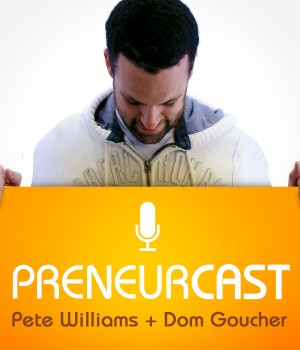



![Four Page Digital Marketing Strategy [FREE RESOURCE]](https://anthillonline.com/wp-content/uploads/2015/01/FOUR-PAGE-IMAGE-300x194.png)

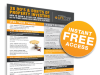
![How to build a retail empire with James Webber [FREE REPORT]](https://anthillonline.com/wp-content/uploads/2015/06/james-webber-instagram-memes-01-100x75.jpg)
![Strategic Alliances with Simone Novello [FREE INFOGRAPHIC]](https://anthillonline.com/wp-content/uploads/2015/08/Capture6-100x75.jpg)
![Need cash for your startup or innovation? Here’s the Ultimate Grant Guide for Innovators and Startups [FREE DOWNLOAD]](https://anthillonline.com/wp-content/uploads/2015/10/INNOVATORS-GRANT-GUIDE-NFSU-page-spread-100x75.png)
![Is this the most inspirational video for entrepreneurs ever? [VIDEO]](https://anthillonline.com/wp-content/uploads/2013/07/StillaKid-300x350.jpg)
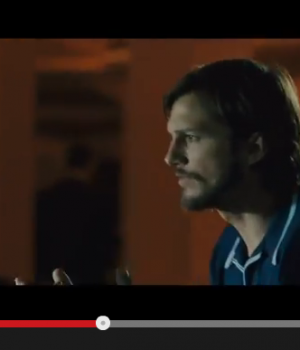
![Check out what this amazing 15 year old entrepreneur has invented [VIDEO]](https://anthillonline.com/wp-content/uploads/2014/02/NoBatteryTorch-300x350.jpg)
![Strategic Alliances with Simone Novello [FREE INFOGRAPHIC]](https://anthillonline.com/wp-content/uploads/2015/08/Capture6-300x194.jpg)
![Three easy wins when using LinkedIn with David Hobson [FREE REPORT]](https://anthillonline.com/wp-content/uploads/2015/08/3quick-wins-100x75.png)
![Seven essential steps to a successful podcast with Loren Bartley [Cheat Sheet]](https://anthillonline.com/wp-content/uploads/2015/11/Screen-Shot-2015-11-26-at-11.21.58-100x75.png)
![How to zig when everyone else is zagging, with Julio De Laffitte [CHEAT SHEET]](https://anthillonline.com/wp-content/uploads/2015/08/Capture2-100x75.jpg)
![How to price your product or service in 8 steps with Steve Major [FREE INFOGRAPHIC]](https://anthillonline.com/wp-content/uploads/2015/07/Screen-Shot-2015-11-26-at-11.40.10-100x75.png)
![New Zealand’s Xero eyes US IPO, further disruption as subscribers increase [INFOGRAPHIC]](https://anthillonline.com/wp-content/uploads/2014/07/sruuuuujana-212x194.png)
![Ever wonder if your ‘content marketing’ is really just crap? You gotta see this! [INFOGRAPHIC]](https://anthillonline.com/wp-content/uploads/2014/08/content-100x75.jpg)
![7 Business Lessons From Game of Thrones [INFOGRAPHIC]](https://anthillonline.com/wp-content/uploads/2014/10/infographic-games-of-thrones-041-100x75.jpg)
![How to build your own Media Empire… In seven steps with Nathan Chan [INFOGRAPHIC]](https://anthillonline.com/wp-content/uploads/2014/10/Nathan-Chan-Infographic-e1413419529176-100x75.jpg)
![5 Business Lessons From Tinder [INFOGRAPHIC]](https://anthillonline.com/wp-content/uploads/2014/10/Tinder-Elegant-Infographic-100x75.jpg)



