PreneurCast is a marketing podcast. Each week, author and marketer Pete Williams and digital media producer Dom Goucher discuss entrepreneurship, business, internet marketing and productivity.
This week Pete and Dom discuss the Getting Things Done system for time and project management, and discuss OmniFocus, their favourite Mac-based tool for implementing this system.
Pete and Dom talks about optimizing your time by using a system
Transcript:
[peekaboo name=”bar” onshow=”Hide it.” onhide=”Read it now.”]
[peekaboo_content name=”bar”]
Episode 025:
Getting Things Done With OmniFocus
Dom Goucher: Hey, Pete.
Pete Williams: Hey, mate. How’s things?
Dom: Good, good, good.
Pete: Are you feeling better? Sorry to cut you off, but…
Dom: That’s alright; I’m pretty slow anyway, mate. Yeah, I am actually better now after supposedly my vacation which turned into bed rest due to the head cold.
Pete: Man flu.
Dom: It was not man flu – I could still walk. It wasn’t man flue.
Pete: Ok, fair enough.
Dom: Welcome everybody to this week’s PreneurCast, a little bit delayed due to me basically being incapacitated. Not the best display of outsourcing a resource used there by me, but oh well. But we’re back, Pete and I, and raring to go. Pete, how’s your week been?
Pete: It’s been good this week; it’s been a rest week. I’ve had a little bit less training than usual. So I’m feeling good, feeling great and all the usual shenanigans that is my world have been going well.
Dom: Cool. I’m not actually going to draw you on the Ironman training this week. We try to keep the podcast under an hour, so let’s not go there. Pete, getting straight into it, the number of inquiries and emails from our listeners has been ramping up recently. We’ve noticed a couple of topics. The one that we talked about in last week’s podcast, the 7 Levers is a pretty constant thing we get feedback on and also the mastermind stuff. They’re the pretty common topics. We answer things about that quite regularly. But there’s been some very pointed questions come in about very, very specific things. You and I are both Mac users.
Pete: Yes, absolutely.
Dom: But not Mac fanatics, Mac users. We both have a bit of a shared belief in the stuff in that it is the best tool for the job, not just that it’s nice, shiny aluminum that looks trendy and makes us look clever. And in my case, makes me look like I’ve got at least some modicum of style.
Pete: Fair enough.
Dom: But it is the best tool for the job. And a lot of things back that up including the tools that people develop for them. I know your workflow on the Mac depends on quite a lot of very specific tools that really, really optimize how you work. And over the next few weeks, hopefully, we can dig into that. The first one, in my mind, is the biggie. We’ve had a couple of questions about that, which is something I also use and you and I swap a couple of tips on a regular basis is a program called OmniFocus.
We had a couple of people ask how we use OmniFocus. So I’m going to give a quick bit of background on that. Because it’s just a word if you’ve never heard of it and all the concepts it pertains to. A lot of people have tried this on their own, find the stop button. People stopping running in the middle of parks and beaches everywhere over the world trying to find that fast-forward button. There’s a concept out in the world called Getting Things Done.
Pete: David Allen.
Dom: David Allen’s book, incredibly famous, incredibly popular especially with a certain mindset, being businesspeople and geeks. It is an excellent framework to help you manage tasks. It is not necessarily the be-all and end-all, but it’s certainly a good start. And again, both Pete and I use this as a basis for our frameworks. One of the problems with Getting Things Done is it still gives you a lot of things to manage.
The core principle of Getting Things Done is that you need somewhere to put your list of things to do so that you don’t carry them around in your head and forget about them. And some of the very specific things that GTD as it’s called, Getting Things Done is shortened to GTD, out of the very specific things you’re suggested to do with GTD, a software company called the Omni Group who have written some awesome Mac software came up with OmniFocus. And it really is a piece of software that’s pretty much, well it started out pretty much 100% targeted at the GTD crowd.
It’s got lots and lots of users. It’s incredibly powerful. But like all incredibly powerful things – another example would be the program Photoshop, if anyone has ever used that, you take one look at it and go, “Ahhhh,” because you absolutely have no idea where to start sometimes. Pete, we were asked how we use OmniFocus. How do we not just map Getting Things Done into OmniFocus, but how does it fit into your daily work routine? Is that something that we can talk about in less than a day?
Pete: Yeah, absolutely. I think a good place to start is where we just give some framework around what the GTD process is for those who haven’t read the book and don’t really know about it. It’s probably worth giving some context and framing this all, again, to reinforce a previous episode we’ve had here on PreneurCast. So let’s start with that and we can kind of go from there. Then we can talk about why OmniFocus allows this process to work so well.
Well, Getting Things Done is all about getting things done, obviously, through actionable steps. What it basically means is having an objective of cleaning the garage is not really an actual action you can take; it’s a series of processes that lead up to the result of having a clean garage. So you might have to call the Skip Company to organize a skip bin. You might have to move the trailer from the driveway to get the skip bin in.
You might have to do XYZ and ABC, there’s obviously a series of actionable steps you need to go through to achieve the outcome. The argument is that the reason why people don’t get things done is because their task lists are outcome-based, not action-based. So it’s really important to get that distinction. When you are trying to actually do something, plan a project to really make them actionable steps. What steps do I have to physically do? What actions I should take in what order to get the end result I want.
That’s the underlying premise of the whole system. You might have an outcome or a project to create which is what you want to do; and you just work backwards and work out what are those steps you need to take. The process is to basically, as you go through things that go into your life that could be actionable, go through a process. And the first question is, is it actually actionable? Is this email I received, is this text message I received, is this bit of mail I received actually actionable?
Do I have to go and action this or is it just for reference? Is it something to look at in six month’s time or can I just throw it out? That’s the first question you have to ask yourself, is this piece of information that has come across my desk or my life, actionable. If not, trash it, file it, or whatever it might be. If it is actionable, let’s process it right now. If it can be done under two minutes, just get it done and get it out of your life and move on.
If it takes more than two minutes, you have some options. You either do it; as I said, if it is under two minutes, you do it and get it done. Can you delegate it? Can you give it to someone else to do? Can you hand it to an assistant, or a staff member, or partner, or someone else so that they actually do it? Get it to them so it’s off your plate and out of your life. Or, do you have to defer it? Do you have put to it in a project list?
So maybe you can’t right now buy the milk that you need to, or you can’t organize that skip bin because you don’t have a phone around you, or something like that. It’s all about them putting that action into a system that you can actually get back to at a future time when you are in a convenient position to take those actions required. Does that sort of sum up from your perspective, Dom?
Dom: Yeah, absolutely. If you keep it at that level because as we know it, it can get a little bit more involved than that – he’s got some systems for pretty much everything. But if we keep it at the level that any project or goal has a series of actions that need to be achieved or need to be done in order to achieve it, that in itself is a great start to anything. Anything you want to do before you start trying to do it, if you write down the steps to do it, it becomes more manageable, it becomes more doable, it becomes less scary.
So that’s pretty standard project management or just time management advice. But the ‘do, delegate, defer, file, or delete’ is a pretty good way of sweeping through. We’ll come back to that, because that actual review of the list of things that you’ve given yourself to do is a big part of using tools and managing this information. But yeah, that’s a good summary of the key parts of the Getting Things Done system.
Pete: Basically, the first step of the process is to have what’s referred to as an ‘Inbox.’ Ideally not your actually email inbox; an inbox of things to do, projects, ideas, actions to take in the future. And OmniFocus makes it really, really easy. The starting point is an inbox feature where you can add entries. So you can go in there and put various entries for a whole bunch of different things. Like I’ve got in here, ‘make a phone call about Tour de France next year, review a website, record audio for ABC, break down some stuff in my accounting software.’
These are some random thoughts that I’ve had recently that I haven’t really done anything else but chuck them into an inbox. That way, they’re out of my head. They’re not sort of continually coming up and bubbling up saying, “Have you done this yet? Have you done this yet? Have you done this yet?” Because I’ve got it in a system in an inbox so I can go and work with later. That’s the first thing. The beautiful thing with OmniFocus is there’s an iPhone app, there’s a Mac app, there’s an iPad app which sync.
So no matter what device or where I’m at and I’ve got some Apple device on me on some level, then I can get that idea down really quickly into the inbox which will then get synced across all my platforms so I have access to that idea and thought later. That’s the really important thing – to make sure you’re getting access to the inbox as much as you can. Whether you’ve got OmniFocus or you’re using a notepad or something like that, it’s really handy. There are some really cool keyboard shortcuts that you can have with OmniFocus as well.
I just use option-spacebar that pops up a window no matter what application I’m in where I can quickly enter in an idea that I can then save straight into my inbox. So when I’m in the middle of something, watching video, having a conversation, I can just option-spacebar, the window pops up and I can just dump in really quickly in shorthand what the idea might be that I will go back to later in the review stage. That’s the first part of OmniFocus which makes it really easy to have a collection point of all your ideas, action points, and things like that.
Dom: Now, can I interrupt there and talk about this from my perspective? Because I was very, very guilty of what we used to call the ‘Post-it note forest.’ I have terrible short-term memory. If I needed to remember something or do something, it turned into a Post-it note that got stuck on my screen. And I have somewhere a photograph that which I may share if I’m feeling brave, of my very large iMac screen that literally the entire surround of the screen was Post-it notes at one point.
This was a few years ago before I discovered Getting Things Done, and also before I discovered OmniFocus. This core idea that you just put across, this capture idea – instead of trying to hold it in your head or instead of leaving it in your email inbox as a reminder which an awful lot of people do; if you capture all of these things in one place, then it cleans out all these other places. It stops you from having a pile of Post-it notes, things stuck to your fridge, email clogging up your inbox and all these things.
From personal experience, they actually give you this little tiny bit of stress. That email that yesterday you left in your inbox and you marked it back as ‘unread’ or flagged it because you have to do something with it, as it creeps towards the bottom of the screen and starts to go off the screen, that’s going to start stressing you. Because you’re going to look at it and go, “But if that goes off the screen, I won’t remember and I want see it, and, and, and…” And things like that.
So this was a really big part. It’s a really a simple thing of the Getting Things Done system but it was a really big part of why I like the system. And when OmniFocus came along and that – I’ll use a big word, ubiquitous capture method, whether it’s on my Mac if I’m using that or on my iPhone or on my iPad, that ability to not have to make a decision where I’m going to make that note, I just put it all in OmniFocus was almost life-changing in itself.
Pete: Absolutely, absolutely. So you can free your mind up to look and think about the actual task you’re working on right now and not get distracted by other things bubbling back up. And the good thing is you can take snippets of an email or you can dump the whole email into an inbox so that way – you might have heard people talk about Inbox Zero.
One of the ways they get to Inbox Zero is moving all the actionable things out of their inbox into a different system, which is their entire life of actionable tasks not just email-related action to so everything’s in one big bucket which you can then sift through and sort out, which is really handy. So from there, what’s the next step, Dom? Where do you go from the inbox?
Dom: Well, it’s as you described it. At a regular time – and this is really important in Getting Things Done, at a regular time that you set aside, you need to sit down and review. David Allen calls this ‘the review process.’ You sit down and you do that assessment that you talked about. Can you do it? Is it actionable? Can you do it? He says do it in order, don’t put things back on the pile – all this different detailed advice which is in the book, but the big thing here is to set aside a regular time.
One of the points that we can discuss is how regular we both do this, but set aside regular time and go down the list of actions which are now pretty much in one place. And if they are not, you also need to go around and collect your little bits of… pull the Post-it notes off the screen, take the things off the fridge door, collect your notepad pages, and just put them in place in a big pile. Then work your way down, each one at a time and make a decision. Is it actionable? If it is, can I do it now if you can do it.
If you can’t do it now – can you defer it, can you delegate it, do you even really need to do it or is it just reference material that can be filed, etc.? And that is again another one of those power steps that changed the way I do things. Again, these Post-it notes would litter my screen for one reason and one reason only – because I never looked at them. They just became this extra yellow pretty surround on my screen.
You become, as David Allen says, numb to the pile, numb to the stack. Piles grow in people’s houses. If you’re not a fastidious tidier, then things can pile up very quickly on your desk. The books you thought you were going to read, notes you made to yourself, the coffee cup suddenly becomes a paper weight on top of the pile of notes and things like that. So this regular review is really important.
Pete: Absolutely. So let’s actually dive into some OmniFocus relevant stuff now. There are plenty of applications out there. There some other great ones for the Mac. Things is another one and Remember the Milk, which is a web-based tool made by some Australians actually, is pretty cool. There are plenty of Windows-based applications that will allow you to run the GTD process and run your life through the software stuff. So, to be relevant and respectful to the listeners who have actually asked us questions on how we use OmniFocus and how we actually make it work for us because there are so many ways you can customize it, let’s delve into that.
For people who have OmniFocus and have a Mac, this is how Dom and I structure the OmniFocus world. Because we could do a whole episode just on Getting Things Done, which is worth buying the audiobook and listening to it two or three times. Because it’s a great system and there isn’t much more you can add that David Allen hasn’t already addressed in the book. In terms of the way we structure it, I have the inbox and a range of different folders, and a structure based on different projects, what I class as business units in my life in terms of the different businesses and projects I’m working on and try to break it done that way.
So under my library, which is what you call all your various projects… Once you have an inbox item, to get it out of your inbox, you put it into a project. So you might have one of the projects, using the bad example before is ‘clean the garage.’ And under that, you list all the steps in order of what needs to be done. For example, the 7 Levers Mastermind program. I’ve got a bunch of stuff I need to do to make that work for all the people involved and all the people who are going through that. There’s also the MCG project or it might be an outsourcing project – whatever it might be, I’ve got a different folder.
I’ve got a miscellaneous folder which is just a folder where I chuck in all miscellaneous to-do items. One-off action pieces that don’t really relate to an overall project, they’re just one-off little tasks I have to do. I just chuck in anything from my inbox that’s just a one-off task I need to do into that particular box called ‘miscellaneous.’ The good thing is when you actually categorize stuff, a particular action item, you can give it a start date and a due date. If it doesn’t need to be done for three or four weeks, you can give it a start date for three or four weeks’ time.
That way, it won’t actually pop up on any of your actionable to-do item lists until it’s relevant. You can give it due dates. You can also give it a time, so you can say this particular task or action is only going to take three or four minutes. But more importantly what you can do is you can give it a context which we’ll come back to a little bit later. But to give it a little bit of understanding here, you can give it context such as Gmail, it might be a milk bar, it could be post office, it could be telephone.
So that way, you can look and think, “Ok, I’ve got a telephone with me right now, what action items can I do that need to have a telephone?” So you can then work out actions you can take based on the context of where you are in your life. Whether you right down the shops, whether you are in the office, whether you’re near a video camera or have your phone on you, which is really important. The miscellaneous group is a whole bunch of random, one-off tasks that you need to do and then tagged by context.
So I can work out later on when I’m doing my intermediate review process, which I’ll touch on, I can quickly say, “Ok, here’s a bunch of phone calls I can easily make,” and just ram through these four or five phone calls that might relate to various projects. So the miscellaneous box is one that I use quite a lot. I’ve also got an important box. The important box is fundamentally similar to miscellaneous but it’s the important stuff. So miscellaneous might be very random things that aren’t overly important to me, but the important box is stuff that I really have to do that aren’t really a project but it’s just something that I have to do. So I put it in the important box, give it a bit more emphasis so that it stands out.
That’s the important box. And then from there, I just have a whole bunch of folders with various projects in them. So I’ve got Preneur Marketing folder, I’ve got a Pete and Dave Show folder for the various projects that I work on with Davey J. I’ve got an Own the ‘G folder for all the MCG projects. I’ve got a whole bunch of other folders for various other projects and businesses.
So every one of my major projects or business units has a folder; and under that folder, I’ve got projects. So the Preneur Blog has its own project, the 7 Levers has its own project, Going Analogue has its own project, coaching has its own project. So under that, I can allocate the actions that relate to each of those projects under a subfolder, which is a business unit. So that’s how I structure everything inside OmniFocus. I break it all down by business unit and then by projects.
Dom: To ask an OmniFocus detail question here, you mentioned there context. And context is a very powerful thing, as you said, when you are doing your review and you decide that this item is an action or is actionable; when you put it on your list of actions, if you assign a context to it that I can do it but I can only do it if I’m on the telephone or I should do it when I’m in the office, or it’s for the super market which is a little bit obvious if it is a shopping item but still; that later on, as you say, helps you break up again this mass of actions you’ve got to do.
One of the things that I love about OmniFocus is when I go through my review, looking at my inbox and I assign that context, it’s actually a field in OmniFocus called ‘context.’ I can actually select from a list, which is nice. And they’re a list that I’ve defined. And then later on when I’m looking, in your case your folders and your projects, you can sort by that information. As you say, if you are outside where you have your telephone with you and you have five minutes, you can quickly pop up OmniFocus and basically ask the question, “What telephone calls do I need to make?”
Pete: Exactly right.
Dom: Again, the context idea was another one of those really powerful elements of the Getting Things Done model that really helped me. Because sometimes you are not in the office or you’re not in the frame of mind to do a particular thing or you are in the frame of mind to do a particular thing, I do find telephones calls as one of the most useful ones. Telephone calls and emails I need to write.
Because the telephone calls gets rid of a lot of the Post-it notes that are on my screen and emails I need to reply to or write is one of the real big helps to getting things out of my inbox in my email system. A lot of people leave emails and put stars and flags and things on them in their email inbox just to remind them that they’ve got to do something with that email.
Pete: Yeah, exactly. And the other beautiful thing with the Getting Things Done process in particular, how OmniFocus makes it so easy is that you have to ability to make a project either a parallel project… Oops, let me change it. Hang on, let me go into the Inspector.
Dom: Don’t click and talk.
Pete: I know people hate it, but it’s important. I’m teaching software. You can make your project either a sequential project or a parallel project. The beautiful thing with that is that some projects require you to undertake a series of actions in a sequential manner. So you can’t do the second step until the first step’s done. The beautiful thing is that if you make a project sequential, if you have to make a phone call as a fourth step and it’s a sequential project, obviously you can’t make the phone call until the first one, two and three steps are completed.
So that means that when you go and look at these different Perspectives as you were saying before Dom, you’ll never see that phone call appear on your to-do list because you physically can’t do it yet because it’s the fourth task. There are other tasks to do in that project first. So I was going to say, with the parallel project, what you can do is, that’s the miscellaneous box I spoke about or the important box.
They’re just a bunch of random things that can be done completely isolated to each other. So having a parallel box means I can just dump everything in there. And when I go and look at Perspective, if it’s phone calls to make that are in that box, I’ll see them all because they’re not interrelated or sequential or anything like that.
Dom: Absolutely. And just to clarify, and this is a kind of little bit of a leap ahead with OmniFocus and knowledge of OmniFocus, one of the features and in some cases depending on how you use it a key feature of OmniFocus is that you can tell it to only show you next actions. And this is what Pete is talking about here, whether it’s a due date, or a start date, or a context, or a sequential or parallel group of actions. OmniFocus can take on board all of those criteria. Are you in this context right now? Are you in the office? Has this particular project started?
Or is this action valid to start at this time? Is it the next action within its project or is there something that comes before it? Or is it a parallel one? And based upon all those things, and it sounds really complicated, but basically what you do is open OmniFocus and look at it. It says, ‘this is what to do next.’ And literally, I’ve got thousands and thousands of actions in my inbox because I work for a lot of clients and I manage my clients and client projects this way. But my next action list for today is probably 10 things, and OmniFocus is managing that.
So again, it is that head space thing. I know OmniFocus has got my back. I know OmniFocus knows what I’ve got to do. And I know that I can click a button, a big obvious button, and OmniFocus will just show me everything so I can see the entire project plan on the screen for every client I’ve got, every step I’ve got to take. But when I put it back in its normal mode, it hides all that extra stuff and just shows me exactly what I’ve got to do next, which, if you are like me and short-term memory is a bit of a commodity, that’s awesome.
Pete: Absolutely. Let’s start with some of these Perspectives. Because this is all about OmniFocus specifically and OmniFocus has this thing you are referring to called Perspectives. It comes with a bunch of default Perspectives, which are fundamentally just a filter of all the information you have put into the system. One option which I use quite a bit is my ‘Available Tasks’ filter or Perspective, if you will. And what that does is it actually groups all the actions that I can make right now by project. What am I looking at? This is just looking strange. Hang on a second. Ignore me, guys. Let me fix that up.
Dom: Don’t click and talk.
Pete: True. True, true. If I have my Available Tasks Perspective, it will then break all the different tasks I’ve got to do across all my projects by context. So I’ve got, like, Email, what emails do I have to send; Online, what stuff do I need to do on the web, what videos do I have to record, what phone calls do I have to make, what stuff do I have to write – whether it might be just any sort of writing; and a whole bunch of other contexts as well. I can then look at this and go, “Ok. I’m going to get through all my emails across all my different projects.”
I can simply look at this and it will show me all of the emails that I can possibly write right now. Because it’s showing me if it’s a next action or a sequential-related list, it’s going to be the next action I can take. If it’s a parallel list, it will show me all the options I can do. It breaks it down really, really well. And then I’ve also got one called ‘Today.’ What that does is that shows me is all the tasks I have to do today, broken down by project.
So it’s the same information just displayed slightly different. I can either look at what I can do right now, based on context if I’ve got a phone; or if I want to break my day up because I’m in this particular mood that day to work on this project, then that project, and then the next project. I might be making a different phone call every 20 minutes. Rather than chunking those phone calls together, I might want to work project by project, I have this Today Perspective and it breaks down what the actions I can take for each of these projects.
And as soon as I tick one off, it then pops up the next action if it’s a sequential-based project, which is really cool. So I can say I’m going to work on these three projects today or these three projects in the next hour and work through that way. It’s a great way of chunking your options. You can chunk it by project and what’s available to you based on project or what’s available to you based on context. That’s one of the really cool quick buttons I can hit under Perspectives, and it gives me those two options.
Dom: And again, you can create and design your own Perspectives because they’re just configurable filters based upon the data stored in the system, right?
Pete: Absolutely, absolutely.
Dom: Now, we’ve been rambling on about this software for quite some time and we were asked a couple of specific questions. So I’m going to drill down. I’m going to ask you some specific questions about how you use this and maybe some feedback about if there’s anything I have that’s different. The centralized inbox inside of OmniFocus is pretty much everybody, you have the option as you said.
You can copy text into it, you can link files to it, you can just type straight into it, and you can use this quick capture box that you talked about to actually make an entry in the inbox. Now, the question about that is, you can actually fill out a lot of this extra data – the name of the project, start and end date, context, things like that in the inbox. Do you bother doing that or is it about speed of capture for you?
Pete: Speed of capture. It’s all about just getting it into the inbox and not worry about the actual allocation or re-allocation at a later date. I just want to get it in there as quick as possible.
Dom: Cool.
Pete: I’ll do the option-space to get in the quick idea, and then I think it’s command… the talking Mac one – whatever that is, the talking Mac button, and that gives you the Note section. Option-spacebar gives me the actual quick capture. I can type in the main idea of whatever this is. But if I’ve some notes that I don’t want to forget like ‘call Scott’ might be the actual action, then I hit command-talking Mac, and then it will pop up with the Note section where I can just type in ‘talk to Scott ABCD and E. Here’s the idea. Here’s a bit more information around that particular task.’ So, I don’t worry about the projects and the context and stuff like that, I will worry about the notes related to that particular inbox item. Keyboard shortcuts make that easy.
Dom: Avoiding the keyboard shortcuts for a second, just for the normal human beings, that’s pretty much exactly what I do. I get a one liner in the title in the Name box whether it is Quick Capture or just straight to the tool itself, and I do use that Notes field. I write myself. It’s great. It’s text and I can write anything on there, certainly more than I could ever write on a Post-it note. I’ve never been one to be guilty of just writing a phone number on a Post-it note without writing the person’s name on it.
Pete: I do it all the time.
Dom: No, I learned that lesson years ago. But certainly, it’s a one-liner and some extra information. But I don’t worry about filling out those extra fields because it’s just about capture. You said right at the beginning, having a quick way to capture this stuff means that you don’t get distracted from what it was you were doing. You can carry on focusing on the main task at hand, what ever you were working on. And if something pops into your head, you just pop up a box for OmniFocus, drop the reminder in and any notes at the time. You’re probably off-task for 30 seconds maximum.
Pete: Absolutely.
Dom: And you did bring up the ninja tip, and this is something that we probably will talk about when we’re feeling super mega geeky of keyboard shortcuts because you and I again are mega, mega keyboard shortcut people. The amount of time I actually have my hand touching a mouse or a track pad is tiny when I’m working. One of the great things about the Mac is that you can do pretty much anything by pressing a sequence of keys on the keyboard – and there are tools to help you do that but we’ll come back to that.
But even just using the mouse and going to the program, and clicking on the inbox, and clicking new item, you can still get one of these things in between 15 and 30 seconds and it is out of the way. It’s stored, it’s safe. And it’s also synchronized across any other devices that you’ve got linked to this.
Pete: Absolutely.
Dom: This is a question somebody asked, I find myself using my iPad, or depending on what I am carrying, my iPad or my iPhone, iPod Touch, as my primary capture device. Sometimes even if I’m sat at the computer.
Pete: Yeah, I still use the computer.
Dom: Yeah. Well, you’re on a MacBook Pro, so it’s slightly different. It’s one of those things, it’s a bit like having a notepad so you turn away from the computer and you scribble a note on a notepad. It actually helps me change my focus for that brief period of time, focus on writing that task down and all the notes for it, and then put it back. It also means that as I am walking around without my computer, I don’t find myself trying to option-spacebar the door handle for example.
Pete: Fair enough.
Dom: Option-spacebar my Starbucks cup. So, we’ve got our inbox, we’ve filled it up. How often do you do your reviews?
Pete: My review is generally, I try and do it once a week. Occasionally, I do it more than that. I try and discipline myself to plan my week once a week. That’s the quick and succinct answer to that question.
Dom: Once a week. Okay.
Pete: I look at it regularly, my jobs for today. But in terms of clearing out my inbox, it often happens more than once per week but I do proper GTD-style review generally once a week if I can discipline myself to do it.
Dom: That is it, isn’t it? It’s the discipline to block out that time at a regular time each week if you can ideally, and to sit down and do the process properly.
Pete: Exactly.
Dom: I’m pretty much with you. David Allen recommends you do it at least once a week, preferably at the same time, preferably at the end of the working day or at the end of the weekend, depending on how you structure your life. But actually, you mentioned something there which is about planning your week. And I like to do mine either Friday or Sunday afternoon or evening so that I know what’s coming next week.
Pete: I’m a Sunday guy.
Dom: You’re a Sunday guy.
Pete: I’m a Sunday guy.
Dom: It used to be Sunday but I’ve got this huge bunch of clients in Australia, so Sunday afternoon and Sunday night for me is like Monday morning for you guys. So that’s a write-off.
Pete: Fair enough.
Dom: Friday afternoon my time you guys are all in bed, so I’m good. So I’ve kind of moved that around. But it is important that you do these big kind of checks-and-sweeps once a week, so I go once a week as well. But I’m one of those people that I’m convinced I’m missing something, so I do delve into the inbox regularly and just make sure that anything that was major that needed a major response that I didn’t handle, that gets put into a project and tracked, and done, and actioned.
So I break the system a little bit. I go scan through the inbox probably once a day at the end of the day and go, “What did I capture today that I really that I did action or didn’t do right there and then? Have I missed it and do I need to pick up on it?” But the big sweep and the cleaning down to empty of the inbox is a once a week thing for me. So cool, we’re pretty similar on that. When you go through your inbox and you start to allocate these actions or new projects and things, what fields do you fill out? What fields do you really use and what fields do you rarely use?
Pete: Ooh, okay. The description box is a pretty straightforward one, so you need to have that. I use the Project box to put in into a project and Context to give it a context for later. I don’t always use the Start and Due dates. I use Due date when it’s important. So if it’s a bill to pay or I made a promise to someone, I will do the due date. I use the Start date occasionally. If it is an item that doesn’t need to get started for a little bit of time and I don’t want to get it popping up on my to-do list for a couple of days, I’ll give it a start date for later on.
Not because I don’t have to start it until then, but it’s not important so why worry about it. There are possibly other things that need to pop up, so I’ll occasionally use the Start date. Time box, I go through phases where I use the timing box when you can say this task should take five minutes, this task should take 10 minutes. I go through phases for no justifiable reason, they’re just phases. But one thing I do use quite a bit is the reoccurring function.
What you can do with some of these items is make them reoccurring so it pops up into your to-do list every Monday or every Thursday. So rather than using a calendar to remind you to do stuff, I’ve found putting my reoccurring tasks in OmniFocus a much easier way to go because again, it’s all in one central place. So rather than using a calendar to give reminders of actions, I’m putting them all in OmniFocus where a reminder is set against the actual item itself.
Dom: That’s very good of you. That’s very GTD. Because David Allen does say don’t use your calendar as a reminder to do something, you use it as a way of booking out your time for meetings and be in places.
Pete: Absolutely.
Dom: And I have to say, I am the same. I pretty much do what you do for the same reasons. I use Due date if it’s something that has to be done by a certain date. I got a little bit bogged down in using the timing thing. But ironically, when I was time-poor I found myself using those time allocations more, but it took so much time to use time allocations and go through the sweep that I just gave up. I just do it.
Pete: Absolutely.
Dom: The more advanced features of OmniFocus, I’m still not using. I’m going to be quite open about that because, as you said at the beginning, the Getting Things Done system can be done with a notepad and paper, sheets of paper. In fact, David Allen recommends a series of folders that you use and a notepad to do this and sheets of paper and things like that. So, tools just enhance that but you can always get bogged down in using tools. I got myself in the right mess with OmniFocus when I first started. I got one of the first beta copies of OmniFocus, and I’ve been working with it ever since.
So it’s changed quite a lot, it’s functionality has changed. I got myself in a mess with all the different advanced features that I was using and things were just flying all over the place, and it was taking me more time to manage the tasks than do them. So I pared it right back to the bare minimum that actually helps me do that job and I’m happy with that. I’m now working my way up. As we are getting quite a long way into the podcast, this brings me into a big thing that helped me take the next step with OmniFocus. I think this is something you have read as well, it’s an eBook that I’ve found called Creating Flow with OmniFocus by a guy by the name of Kourosh Dini.
And this is awesome. We’ve tried to talk about our system and the way that we use OmniFocus, but Kourosh’s book literally gives you a theoretical situation – a fictitious person and a situation, and then takes you through how you can get OmniFocus to work in that way for that particular project, or that person, or whatever. And he also gives you some real ninja tips for modeling real-world situations. Because that was always where I fell over with OmniFocus – I was always trying to get it to do something that was really easy on a piece of paper.
And I think that’s what we do with tools. I think we really do, do that with tools. We got bogged down. It’s like, okay, I can do this on a piece of paper, I would do this. I’d draw a circle around it. And the number of people that have got very upset because they just can’t draw a circle around something on their computer is quite a large number. But Kourosh’s book is awesome for that, both the tips and the systems. So I highly recommend that to anybody who’s looking at using OmniFocus.
Pete: Can I ask you a question, Mr. Dom?
Dom: You can.
Pete: Let’s say, for example, I have OmniFocus on my computer right now and I’m having a crack at it. I’m kind of stumbling my way through and it is not too bad. I go and invest in the book and want to play around with the stuff that’s talked about in that book. Is there anyway to run two versions of OmniFocus at the same time?
Dom: There is no way to run two versions of OmniFocus, the software. But there are two answers to your question. There’s the technical answer, which is that OmniFocus backs itself up properly every time you start it and also periodically as you are using it throughout the day. You can restore from a backup. So you could back up – by the way I’m not recommending this.
But you could back it up, find that backup file – it will tell you where it is, by the way. You can consciously press a button to say ‘back my system up,’ which I recommend you do regularly, and send your file to Dropbox or something. You can consciously do that, and then wipe the system and start again, and you’ll be able to see everything.
But what I do, and what I actually have done – hand in the air, my name is Dominic and I made a right mess in OmniFocus, is I have got a DMZ. And a DMZ is a very old term from the military, it is a demilitarized zone – don’t go here. And I’ve got a folder called DMZ and I literally took the entire contents of my OmniFocus that I messed up and I dragged it into the DMZ folder…
Pete: Now, is this a folder inside OmniFocus?
Dom: It’s inside of OmniFocus. Yes, it’s a folder inside of OmniFocus just like your projects folder inside the library. And I dragged everything into DMZ and told OmniFocus to ignore it for awhile.
Pete: Okay.
Dom: So nothing in that folder shows up on any of my projects, contacts, due next – any of it. So there you go.
Pete: That’s my one issue with OmniFocus, if I have one. You can’t basically create two databases and run two versions of that, which is kind of annoying to a certain extent. There are applications where it could be handy to have two different versions. Because at one point where I was spending a lot of time inside Infiniti, I wanted to have one version of OmniFocus just for Infiniti and one for the rest of my life.
So when I’m in the office working in the business – I also talk about working on the business rather than in it, but when I’m working in the business, I’d love one version of this that I can open up for the business stuff and all the various micro-tasks and micro-projects that are part of the work thing. Let’s say for example, you’re an entrepreneur who has got a real-time job and trying to start your own business on the side and be entrepreneurial.
It would be ideal to be able to have one OmniFocus for your work world so you can get more stuff done at work and you can be more efficient there, but another version so you’ve got different context. And obviously, you can write filters and filter things in and out, it’s definitely possible; but to have one version for work and one version for home would be really cool.
Dom: Now one thing that I have seen some people do is and I toyed with this for awhile but I don’t need it, invariably, there are things that are more complicated and things that are less complicated. For example, your Infiniti things may be more complicated or less complicated than your Preneur Marketing things. And what I found people do is they’ve used their inbox in OmniFocus as their primary capture because it’s always there.
And they actually then use another tool like, for example, Things which is again a very pretty tool, Things is; it is now a Mac desktop plus iPhone and iPad app, which is synchronized; and they consciously take things out of their OmniFocus inbox that belong to that simple world and they put it in Things because Things is actually less powerful than OmniFocus and is more suitable to managing more simple things. So, they physically have a completely different piece of software, not just a different version or a different database or whatever; they have a completely different piece of software. And I know people who do that and it works really well.
If your life is that way inclined from a compartmentalization point of view – long word for the day, then that’s one way to solve that. When you do your sweep, your weekly review, you can go ahead and do that. You don’t have to put things in OmniFocus. Just like you, if it is an action that takes two minutes or less, you just go ahead and do it and then say it’s done, and it never gets filed under a project or anything in OmniFocus. Similarly, you could take the whole project or action steps and pop them in Things.
Pete: I love it. And on that it that note, let’s call it a show.
Dom: Alright, guys. Hopefully, this has been helpful. There was one last question and that question was…
Pete: Premature, sorry.
Dom: No, no, no. It’s okay. There’s a first time for everything, sir. One of the other questions was, you can buy OmniFocus on the Mac, you can buy on the iPhone, you can buy it on the iPad; where do I start?
Pete: Ahh…
Dom: I have an answer for that. What do you think?
Pete: Personally for me, the Mac version because it’s a lot more powerful and I live on my MacBook Pro. But I think the correct answer would be what tool do you use the most and buy it for that version.
Dom: Ok. My answer is pretty much, if you’ve got an iPad, get it for the iPad first.
Pete: It’s a sexy-looking app, isn’t it?
Dom: Not only is it a sexy-looking, it’s incredibly powerful and it’s incredibly usable in the context of the iPad. The iPhone, my iPhone version or iPod Touch version I use primarily as a very quick capture application because of the synchronization – I know it’s safe. And also, I use it as a quick context review. I’m at the post office, I’m at the super market, I’m out and about, have I got any phone calls – that kind of thing. But I can’t use it to do a review, it gives me a headache. I can’t use it to manage the tasks and the projects and things like that because the screen is too small and it’s not really made for it.
You can do it, don’t get me wrong; but it’s not an enjoyable experience. Whereas, I’ve found myself managing not to start the desktop version of OmniFocus all week, weeks at a time because I have the iPad version. And a lot of people have said that same thing – if you own an iPad, the iPad version is probably enough for most people as a first application. And bear in mind, if you’re like me and you’ve got a desktop machine or a heavier laptop, you’re more likely to have your iPad with you both for capture and review.
Pete: True. Very, very true.
Dom: So that’s my advice. I would say iPad first. And then if you find yourself with a lot of complex work to manage, I’d then go to the desktop and then the iPhone last. And away you go. By the way, for those of you who think I’ve got my iPhone, it’s ubiquitous. I really need to use it for capture. There are some very clever toys in OmniFocus, one of which is that you can email things to OmniFocus, which is very handy.
Pete: Yes, which is very handy.
Dom: So that kind of solves that problem. And that’s my input. And on that, sir, I think we should finish.
Pete: See you next week.
Dom: See you next week.
[/peekaboo_content]
Links:
Getting Things Done – David Allen
Creating Flow with OmniFocus – Kourosh Dini’s eBook about using OmniFocus
http://www.7LeversCalculator.com – Don’t forget the awesome online tool to help you see the effect of improving your figures for each of the 7 Levers of Business. Created by Preneurcast listener Lee Turner (@leeturner).
| If you like what we’re doing, please leave us a review on |


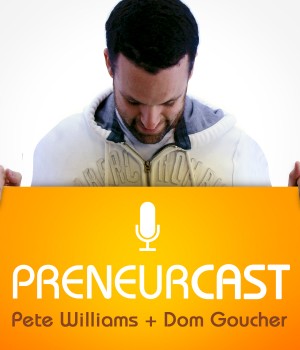



![How to pitch sales and marketing ideas to your boss with James Tuckerman [FREE REPORT]](https://anthillonline.com/wp-content/uploads/2015/07/Render-3-300x194.png)
![How to expand into New Markets with Elsita Meyer-Brandt [CHEAT SHEET]](https://anthillonline.com/wp-content/uploads/2015/07/Screen-Shot-2015-11-26-at-15.52.30-100x75.png)
![How To Grow Your Business and Profits with Jason Cunningham [CHEAT SHEET]](https://anthillonline.com/wp-content/uploads/2015/07/Cunningham-100x75.png)
![How to zig when everyone else is zagging, with Julio De Laffitte [CHEAT SHEET]](https://anthillonline.com/wp-content/uploads/2015/08/Capture2-100x75.jpg)
![Instagram for Business… in 12 steps [FREE INFOGRAPHIC]](https://anthillonline.com/wp-content/uploads/2015/08/Capture7-100x75.jpg)
![Learn how to devise winning business ideas in four steps with Martin Martinez [CHEAT SHEET]](https://anthillonline.com/wp-content/uploads/2015/07/Screen-Shot-2015-11-26-at-13.44.27-100x75.png)
![A car that changes colour at the press of a button [VIDEO]](https://anthillonline.com/wp-content/uploads/2015/02/A9-300x350.jpg)
![Should you quit? It might just be the most powerful thing you ever do [VIDEO] Here's your sign!](https://anthillonline.com/wp-content/uploads/2013/05/Quit.jpg)
![Five ways to manage your time by managing yourself, with Helen Ebdon [CHEAT SHEET]](https://anthillonline.com/wp-content/uploads/2015/07/ebdon-3d-cover-01--300x194.png)
![Seven steps to crafting the perfect email, with James Tuckerman [FREE REPORT]](https://anthillonline.com/wp-content/uploads/2015/08/7-steps-cheatsheet-3d-cover-nuova--100x75.png)
![Do you have happy staff? 5 ways to improve performance [FREE DOWNLOAD]](https://anthillonline.com/wp-content/uploads/2016/06/chris-smith-cheatsheet-04c.pdf-Box-2016-06-30-20-45-20-100x75.png)
![Learn how to use Instagram as a business tool [FREE INFOGRAPHIC]](https://anthillonline.com/wp-content/uploads/2012/12/nickelbackinstagram-100x75.jpg)
![How to confidently raise venture capital… with Jack Delosa [CHEAT SHEET]](https://anthillonline.com/wp-content/uploads/2016/04/jack-de-losa-confidently-raising-venture-NFSU-rebrand-01.pdf-Box-2016-04-19-12-37-42-100x75.png)
![New Zealand’s Xero eyes US IPO, further disruption as subscribers increase [INFOGRAPHIC]](https://anthillonline.com/wp-content/uploads/2014/07/sruuuuujana-212x194.png)
![Ever wonder if your ‘content marketing’ is really just crap? You gotta see this! [INFOGRAPHIC]](https://anthillonline.com/wp-content/uploads/2014/08/content-100x75.jpg)
![7 Business Lessons From Game of Thrones [INFOGRAPHIC]](https://anthillonline.com/wp-content/uploads/2014/10/infographic-games-of-thrones-041-100x75.jpg)
![How to build your own Media Empire… In seven steps with Nathan Chan [INFOGRAPHIC]](https://anthillonline.com/wp-content/uploads/2014/10/Nathan-Chan-Infographic-e1413419529176-100x75.jpg)
![5 Business Lessons From Tinder [INFOGRAPHIC]](https://anthillonline.com/wp-content/uploads/2014/10/Tinder-Elegant-Infographic-100x75.jpg)



