PreneurCast is a marketing + business podcast. Each week, author and marketer Pete Williams and digital media producer Dom Goucher discuss entrepreneurship, business, internet marketing and productivity.
This week, Pete and Dom delve into the world of note-taking and discuss the merits of Evernote as a place to file your reference materials, among other cool tricks and tools for capturing information.
Pete and Dom discusses about the tools to save and retrieve your information
Transcript:
[peekaboo name=”bar” onshow=”Hide it.” onhide=”Read it now.”]
[peekaboo_content name=”bar”]
Episode 030:
Note-Taking for Fun and Profit
Pete Williams: Dom, Dom, Dom.
Dom Goucher: Mr. Peter.
Pete: How are you, fine sir?
Dom: I’m very good. I have my large cup of coffee and my pastry.
Pete: Very nice.
Dom: I’m ready to go.
Pete: Very, very nice. Well, I’m going to put you in to start this episode. For those of you who have been playing along at home and listening to PreneurCast for, our twenty… What is it we’re up to? Twenty-something-ish?
Dom: We’re on Episode 30.
Pete: Thirty? Whoa, Episode 30 – who’ve been playing along listening for a while; obviously, you’d be seeing inside iTunes that my dial is the one on the logo for PreneurCast, and some of you might not know what Dom looks like. Well, since we’ve got PreneurMedia.tv up, this week we’ve added an About page, and you can see the very handsome Dom Goucher in photo format on the About page of PreneurMedia.tv. And you’ve already had one comment from Michelle.
Dom: Awesome. Ok guys, this is actually an interesting thing. This is like one of the few downsides of outsourcing. I didn’t know that this had happened. I’m completely taken aback.
Pete: Where did your bio come from? Did Flo just make the bio up or…
Dom: Yeah. I think she must have, ‘cause she didn’t ask me.
Pete: Awesome.
Dom: Wow. That Florence, she is awesome.
Pete: She knows your cats’ names.
Dom: Oh, that’s scary.
Pete: Meg and Mog, there you go. So, yes, Michelle has put a comment in there saying “Great to put a face to the voice and name, Dom.”
Dom: Thank you, Michelle.
Pete: So everyone who wants to see what Dom looks like, go check him out in all his glory on PreneurMedia.tv. And while you’re there, leave some comments, check it out. You can download the transcripts and all the other sort of fun and festivities that happen over at the home of PreneurCast.
Dom: Yeah. Actually, folks, just to point this one out in detail and really obviously, just make it really clear, we had a comment from a listener asking us if there was a way that they could access the show outside of iTunes. So, just to be absolutely clear, now that we’ve got PreneurMedia.tv, you can literally go to a website and watch – yes, watch and/or listen to the episodes off of the website at PreneurMedia.tv.
You can also download the episode files directly from that site. So, if you’re not an iTunes fan, don’t worry. Just go to PreneurMedia.tv and you can watch, listen, and/or download to your heart’s content. You don’t need to go through iTunes anymore.
Pete: Absolutely. And we’re going to be continually making changes to the site. So there’s a Recommended Reading section that’s being developed at the moment that’ll have links to all the books and things that we recommend as we go through the podcast, and a few other bits and pieces and some surprises going on over there. So make sure you head over and jump on board and put it in your Google Reader.
Dom: In fact, that’s a very, very good point. Both the Google Reader point, because there is now an RSS feed on that site; but secondly and far more importantly, because we’ve been in iTunes for so long and everyone accesses this show very, very differently, I’d just like to again make it clear: if you go to PreneurMedia.tv, it’s really, really easy now to see the show notes.
We’ve been talking for 30 episodes, “Oh yeah, it’s in the show notes. It’ll be in the show notes. We put it in the show.“ But a lot of people actually can’t find the show notes despite all the efforts that we’ve gone to to make them accessible in all the different places at iTunes and all the different podcasting listening tools. Despite where we’ve put them, we’ve done our best. But they’re still not that easy to get to and access and use, and yet there are 30 episodes worth of show notes.
All of the books we review and refer to, all the websites we talk about, anything that we mention, if we can remind you about it or link to it, they’re on the show notes. So the great thing that Florence has done in putting together PreneurMedia, and the rest of the team in putting together PreneurMedia.tv, is all those show notes are now on the webpage with the episode. Go check it out, and give us some feedback.
Pete: Perfect. Let’s get into this week’s episode, mate. What are we edutaining about?
Dom: Edutainment. Ooh, I like it. You’ve been reading the comments again. We have talked in various episodes in the past about various methods – well, not various methods, but about taking notes.
Pete: We have.
Dom: But we’ve not really drilled down to it. I’ve made offhand comments about mind maps, and you’ve talked about things like making notes as you’re reading through things. We’ve talked about capturing information as part of a GTD workflow. But note-taking and capturing information, I think, is really, really important to everybody. Because as you go through – as we said before, hopefully everybody is constantly learning new techniques, new information.
Maybe you’re listening to this podcast and we’re saying a lot of things that you want to make a note of. We say something and valuable, you want to make a note, take a note. So, I’m interested; I’ve got my own things, but I’m interested in what you, the uber-consumer of information, takes note and keeps track of those notes. Is that something that you’ve got a little bit to talk about?
Pete: Yeah, definitely. There’s a couple of different ways we can cover this and talk some workflows and stuff. Because I’ve actually changed a couple of ways I was taking and organizing my notes, particularly around Noise Reduction, the weekly newsletter that I send out. So, again in the show notes, I’ll put a link to Noise Reduction. If you’re not on the Noise Reduction list, you might want to get on there. It’s a weekly newsletter that I send out to everyone. All it has is five or six links to relevant websites, podcasts, movies, books, articles worth consuming that week.
We’ll touch on it later in the show about that workflow. It’s not really about note-taking directly, but it’s just a little workflow about how I actually consume information and then put it in a very easy spot for me to then tune back out into the Noise Reduction newsletter, which should be cool to sort of mention and talk about, I think. We’ll save that ‘til later. But from a note-taking perspective, I remember, who was it? I’ve gone completely blank.
Some early, mentor, so to speak, of mine was a very big advocate of note-taking, and writing down, having a journal, or keeping a notepad with you regularly so when you have ideas, whether it be a business idea, a marketing idea, or you see a headline on a billboard that you’d like the idea of that you want to swipe and deploy later on, he had this notebook that he’d keep religiously to actually do that. He had a method to his madness about how he actually did the notebook management, which is worth touching on. I’ve progressed my process now in that they’re all digital; and we’ll talk Simplenote, nvALT and all that sort of stuff in a moment.
But from a note-taking perspective, what he did was really, really interesting in the way he actually managed his notebook. It’s also the same method that’s actually mentioned in a book called Mindhacker, which is an awesome read about little workflow tricks and tips to hack your mind and get the most out of it. The process was fundamentally to always create an index. Most people, when they have a notebook, they just open up the notebook and start writing in it; and they just keep writing in it, and writing in it, and writing in it throughout the whole process as they write.
And then you get to the notebook, which is a great place to actually store all your notes, but the issue is, two months down the track, you go, “I know I wrote that down somewhere.” And then you take half an hour to go through every single page of the notebook to try and figure out where the heck it was, which obviously can become a little hard. So, the tip he had is a real simple one when you think about it, and it was literally to create an index at the front of your notebook. So what he’d do is, depending on the size of the notebook, he’d sort of do A to G at the very top of the first page of the notebook, H to M on the second page, and broke it down to four categories of the alphabet.
And then he’d leave a couple of blank pages, and write in big bold letters, ‘START.’ And then the next page would be where he’d actually start his notes. What he’d do is he’d number those pages starting at that page, number one, he’d make his notes. And at the end of making the note, he would say, “This note is about chocolate,” for whatever reason he wrote a note about chocolate. He’d go back to the original page at the front of the notebook between A and G or whatever it was he fractioned off there, and about halfway down the page where C would normally start, he’d go “Chocolate, page 3.”
And as he actually made his notes, he’d create that index in alphabetical order. And yes, by the end of it, it’s a little bit messy. It’s not nicely laid-out or anything like that, but he was able to actually go back to his notes as much and as quickly as he needed to. It even got to the point where he’d use like the taxonomy sort of system, where he might not tag it as ‘chocolate,’ he might tag it under C for chocolate, under L for ‘lollies,’ and then under A for ‘advertising,’ because it was a chocolate advertisement, or something like that.
So actually mentioned it a couple of times, a couple of different words; and he’d do that religiously, which is really cool. I thought it was a very, very cool way of using analog technology, being pen and paper, but giving that sort of digital element in terms of the taxonomy and the reference idea throughout that, which is really, really cool. And it’s described in a very, very similar manner inside Mindhacker, which I think is very cool.
Dom: Is that Mindhacker or Mind Hacks?
Pete: Mindhacker: 60 Tips, Tricks, and Games to Take Your Mind to the Next Level.
Dom: Cool, okay. Because I’ve also seen another book by O’Reilly called Mind Hacks.
Pete: Yep.
Dom: But I like that tip. That’s an awesome, awesome tip, which a lot of people including myself use, but not in my paper notes. I use that in my digital notes.
Pete: Ok. So let’s talk digital notes, that’s probably the next thing. I do really recommend you keep notebooks for various things. You can get a tiny, little pocket-sized notebook that you can chuck in your back pocket next to your wallet and use. But ideally, in today’s day and age, you’ve got iPads, iPods, computers, and that sort of stuff. And there’s obviously much better ways to do that for search-ability, reliability, redundancy and backup. So, how do you take your notes digitally? How do you apply this from a digital perspective, Dom?
Dom: Well, before I go digital, let’s first go back to the analog thing. I have a little A5 notepad. A5 is smaller than letter-sized for the US guys, about half letter-sized for US folks. I carry that with me everywhere, that and a propelling pencil, and I put it on a desk next to where I work. If you could see my work desk, I have more technology than really it should be legal to have in one place.
There’s probably some critical mass issue happening on my desk right now – laptop, desktop, iPod, iPad, iPhone, you know, more screens than really you should need; and yet I have this A5 pad. We talked recently about maintaining focus on a task. And the reason why I have that A5 pad is what I write on it is the things I’m going to try and do today, the tasks – I have outstanding client jobs and things like that, but I also actually leave a blank page open.
I fold the pad over – it’s a spiral-bound pad, and I’ll leave a blank page open and a pencil on the pad. If I think of something that I need to do, if I’m looking into something, reading something, or somebody talks to me, whatever, I can write it down immediately and then get back to what I was doing, number one. Number two, if I’m interrupted, before I actually take the interruption, I write down what I was doing.
Pete: That’s tough to do. Awesome if you’re disciplined. It’s an awesome, awesome thing, but it’s a lot of discipline to get into that habit, mate. Congratulations.
Dom: It is very hard, but it’s completely necessary for me because I’m not good with interruptions. Normally, I just don’t accept them. This is a completely different topic, but I switch off my email, switch off my Skype, all the rest of that. No notifications ‘cause it’s just too easy to get distracted. But I had to get out of using the paper notes for actual note-notes, because the amount of paper I have with writing on it that has never been reviewed is ridiculous.
Pete: Yep, absolutely. I’ve actually been flipping through a notebook right now, looking at some of the older stuff here. It’s weird.
Dom: I have notebooks going back 25 years, literally. And I’ve got index cards. I went through a phase of writing on index cards, so I’ve got little packs of index cards that have been all around the world with me as I’ve traveled on planes and scribbled on index cards. I’m sure there are some real gold in there, but it needs a real sit-down and review.
Pete: Can you re-read your handwriting? ‘Cause I’m struggling right now looking at my old notes.
Dom: There was a period in my life where I didn’t write for pretty much an entire year; it was when I first, first got into using computers. So there was a period when I was doing my degree that I didn’t write for a year. And when I went back to university, I actually had to practice handwriting again so that I could complete my exams, because my writing was illegible. I’d gotten out of the habit. There are times; I will say there are times when my handwriting cannot be read by anything or anyone.
I used to say it looks like a dyslexic spider with a squint ran across the page and through some ink. But, if I’m taking a note of something that I want to be able to review at some point, I make sure it’s legible, however in a rush I might feel that I am. And however important it is to get the information down, I make sure it’s legible, having come across a large pile of illegible notes.
But that lack of ability to review – and this was before I came across the very idea you talked about, this idea of putting an index in a notebook, which is an awesome, awesome way of overcoming that, if you do collect things into notebooks; I just went digital. And the big, big thing for me is Evernote. I will put my hand up and stand up in the group, “My name is Dominic and I abuse Evernote. I have an Evernote abuse problem.”
Pete: See, I don’t. I never got into Evernote, I couldn’t get it into my workflow.
Dom: What did it for me, in the end, was the number of websites or articles on the web that were of interest to me from a reference point of view that I didn’t have time to summarize, but I knew would be valuable to me at some point. And what I did was, I use a Google Chrome browser…
Pete: Yep.
Dom: And there’s a little add-on, or whatever it they call them in Chrome, for Evernote.
Pete: An extension.
Dom: I went to install that… Extension, thank you; I was technical once, honest. Been out-geeked by Pete again, great. The cats are wandering off in disgust. And there’s a little, little green block with an elephant in it in my toolbar on Chrome now. And if I’m on a website that’s of interest to me, I click it, and it asks me – it clips the title of the page, it asks me which notebook I want to put it in. So I can categorize it by things like general things of interest to me, particular clients – I’ve predefined these notebooks in Evernote, general internet marketing, any particular brand that I’m working on for my own products.
And then topics like video editing, for example. So I can categorize it by those notebooks. Which means that when I go into the actual Evernote storage – which I’ll talk about in a second, I can literally just browse through all things that are collected together under that general heading, but then I can also add tags. And that’s that taxonomy thing you were talking about. If you had this thing that was about chocolate, about lollipops, and about advertising; rather than panic about which folder in a file drawer to put it, or what page on the book or whatever, I can literally just write tags, individual words that mean something to me, like chocolate, lollipop, and advertising.
And then I can go back and search for all things in my Evernote archive to do with chocolate, or lollipops, or advertising, or things that are only to do with chocolate, and lollipops, and advertising. So, I can drill down into that information really quickly. So, for somebody who either deals with a lot of reference material, like me – because keeping up to date with internet marketing, with video production online and other media products online is a pretty constantly moving topic, all that reference material is awesome.
I can go, “Oh, what is the cinematic ratio for video blah, blah, blah,” and punch in a couple of words into Evernote, it finds it. It’s not like searching in Google where you can get anybody’s answer, it’s my answers that I at the time thought were useful. And you can either capture the whole page, literally, or just a section of that page, or just the address, and stick it in there.
Pete: Let me ask you this, for some workflow questions. When you are selecting an area of text, if you highlight two paragraphs of text and then click the little green elephant, the Chrome extension, does it automatically realize that you only want those two paragraphs of text?
Dom: It does. It does, it is truly awesome. If you have highlighted something, by default, it tries to clip the whole page. And there’s a little box, even after you’ve popped the little box up, there’s a little selector that says ‘clip full page’ or just ‘clip the address.’ If you select something, then it will put that in and tell you, “I’ve selected this. Do you want the selection? Do you want the address? Do you want the full page?”
You can also write your own text notes. And even after all that’s happened, you can still go back and update it, and edit it, and change it, and do whatever. But yes, if you select something, a quote, or a paragraph, or the relevant information, including pictures, it will stick it in the archive.
Pete: And I think the benefit of all of this, to really hammer it home, and what’s possibly selling it to me, is I use del.icio.us…
Dom: Oh, yes.
Pete: It’s an online bookmarking tool which is similar to Evernote, to a certain extent, but all del.icio.us actually does is create a list of bookmarks. And the concern there is if that page goes away, that website gets changed, edited, deleted, moved, that reference material is gone. With Evernote, you have that. It’s like photocopying a magazine and putting it in a filing cabinet in 1986.
Dom: Absolutely. Now, just to backtrack a little bit, for anybody who hasn’t come across Evernote, Evernote is a basically free service. You can pay to have the pro features, and the free service is limited by how much data you can transfer into the system over a period of time, and it also is limited with some of the more advanced searching facilities. But trust me, for the average user, you don’t need it. You’d have to be a bit of a mega-user.
The only thing that some people who work in teams might find useful in the pro version is that you can share entire notebooks or notes between people, so two people can edit it. And what Evernote is, is an online centrally based system that allows you to store any kind of data; not just websites and web pages and addresses, you can upload any documents to it – photos, PDF files, word documents.
And some of these documents, it actually understands. One of the really, ultra mega-mega-mega-cool things about Evernote is that you can send it images and it reads them. Now, take conferences for example. You go to a conference – not so many people these days in the digital space; but in the offline space, you go to a conference. How many business cards do you pick up?
Pete: Oh, many. Many, many, many.
Dom: How many useless pieces of card? Right. Got an iPhone, got the free Evernote app? Awesome. Bang off a photo of the card, send it to Evernote, and you can put a note and attach it. So do the good habit, which is if you pick up someone’s business card at a conference, write something on the card or associate something with the card that tells you why this person was interesting, what you were talking about, what you might want to do to follow them up, etc., etc. – top tip, ninja.
But, with Evernote, you take a photo of the card, put the note associated with the Evernote tag, put it in your business cards folder, or the folder for this conference, or whatever; after a little bit of time, Evernote actually does optical character recognition on the image. You can search for that person’s name without ever having typed it in, and Evernote has read the card, and it’s in there.
Pete: That is awesome, and that feature is absolutely phenomenal.
Dom: That is killer alone. It’s absolutely amazing. If you are anywhere and you see a cool sign, a shop, or whatever, if there’s some visible text that is legible, and there’s a fighting chance that a computer can interpret it – and trust me, this has got a very good algorithm to interpret that text, Evernote – awesome. Snap that photo, snap it.
Menus for restaurants, receipts – people use it all the time for receipts. It’s awesome for scanning receipts, for taking photos of receipts to keep track of things. It’s like, “I know I went to Starbucks in August.” If you snap that receipt, guess what, it’s in. And Evernote will give it you back. It’s amazing. And on top of all this – there’s like a hundred different mega features of Evernote.
You could use it for just each one of those features alone. But when you bring all that together, realize that there’s a desktop client for both PC and Mac that synchronizes the notes locally; there’s an iPod, iPad, iPhone, Android, mobile device-access app; there’s web access; it basically means that it’s a concept that – remember the book that we talked about, Pragmatic Thinking and Learning?
Pete: I do recall that book.
Dom: Alright. Pragmatic Thinking and Learning, one of the big concepts in there and one of the big concepts in GTD: in Pragmatic Thinking and Learning, they call it an exocortex. There’s a big word for you.
Pete: Here we go.
Dom: You pulled out taxonomy, so I’m pulling out exocortex, okay? I see your taxonomy, I raise you exocortex. An exocortex is, in science-fiction language, it’s basically a brain outside your brain. It’s a place to put things that you need, but you don’t need them in your brain right now; and Evernote is my exocortex. If I want to make a note about some reference material… Was it Einstein that said that, “I don’t need to learn that, I’ve got books?”
Pete: Yep.
Dom: Yeah? And it’s the same for me. It’s like, I don’t need to remember a lot of these things to do with the more esoteric aspects of what I do from day to day if I’m only going to do it every now and then. And I just file it in Evernote, it’s my exocortex. If I want anything back, it’s amazing. For example, I have this concept called my Green Book.
Pete: Green Book?
Dom: Yeah. Will is a guy I used to work with. And Will, if in a case of a miracle that you actually have gotten to this level of technology and you’re listening to this podcast, I owe an awful lot to you. Will used to have a ring binder with plastic clear sleeves in it. And whenever there was a procedure – and this is good for outsourcing by the way, folks; whenever there was a procedure at work for doing something ‘cause we started out in IT support, we would write it down manually, or type it in and print it out.
And we would file this sheet of paper with these instructions, this exact procedure to do this job in the green book. It was a green folder, so it was called the Green Book. And every time we did anything that was necessary, if it was ever going to be necessary to repeat it, do it again or show somebody else how to do it, we would put it in there.
We would put in instructions for adding new users to servers, creating email accounts – all these things that nowadays, folks, you would be asking an outsourcer to do. And it can be silly; it can be uploading and publishing a book to Kindle. This is the kind of stuff you put in your Work Wiki because you’re sharing it between your team, yeah, Pete?
Pete: Yeah, absolutely. We use the Work Wiki and use ScreenSteps to do it.
Dom: Yeah, exactly. Awesome, you can use ScreenSteps to do it and punch it straight into your Work Wiki. And I guess my Green Book is a bit like your Work Wiki, but it’s just for me. And I use Evernote for that. I have a tag, I use an actual tag in Evernote called Green Book. So if anything is potentially valuable as a process, rather than, like sit down and think, “Oh, yeah, I should really distill that down to the key elements, and blah-blah-blah-blah,” I was like, “No. This is a process that somebody else has already worked out. I’m going to tag it Green Book because it’s going to be repeatable. I’m going to need it.”
Pete: Yeah.
Dom: And Evernote, as a Green Book, as an exocortex, as a personal Work Wiki – whatever you want to call it, that’s it. I’m fully in Evernote. I have some little quirky things that’s not in Evernote; but as far as things like that, reference materials and things like that, I’m in Evernote.
Pete: Ok. So let me ask you this. Let me ask you this, fine sir. Simplenote, Notational Velocity, is that part of your workflow, or does Evernote do what that would do? And we’ll explain what it does in a second.
Dom: Right. Evernote does do what that would do. However, I have a pretty big issue with the speed of the workflow of Evernote, because I am a speed freak like you. I am a workflow, lack-of-friction, get-the-friction-out-of-the-way kind of guy. And so, this is my guilty secret. That’s my little bit where I don’t use Evernote. I do use Simplenote, the Simplenote-nvALT team more than I use Evernote on a day-to-day basis for capturing.
Pete: Let’s talk Simplenote and explain what that is to those who don’t know. Simplenote is a similar application to Evernote. It’s web-based…
Dom: No, it’s not.
Pete: Why not?
Dom: It so isn’t, it so isn’t.
Pete: In that it’s web-based and is a cloud storage facility of data. And what I mean by that is that…
Dom: Ughhhhh.
Pete: With Simplenote, what you can basically do is you can have a range of notebooks, or articles, or text files is probably the correct term to use, Sir Dom, in that you can have them all noted into your Simplenote application, which works on the web and on the iPhone. And then there’s a Mac and a PC application that links into that service. The one on the Mac that I use is nvALT. Basically, what you can do is it is a searchable directory of all your text files. Is that a fair description or not, Sir Dom?
Dom: It is, except for the “It’s like Evernote.” That’s like saying a Ferrari is like a Ford Mondeo.
Pete: They are – they are both motor vehicles.
Dom: Yeah, they’re both cars.
Pete: They get you from one area to the next. Come on. Do you want to define Simplenote and Notational Velocity?
Dom: Right. The core principle of Simplenote is it is a text editor. You cannot put anything but text into it. Alright?
Pete: True.
Dom: So there’s a marked difference between it and Evernote. Huge, massive, major, different continent difference between it and Evernote. The commonality – spot the teacher in the group, the commonality is that you can connect Simplenote to a central storage area, a shared cloud-based storage. By the way, you can use Simplenote storage or you can use Dropbox for this. It’s very important also, by the way, to say that I’m a big concepts rather than specific-tools kind of guy.
So what we’re talking about with Simplenote, you don’t need Simplenote, you could do it with Dropbox and a text editor as long as that text editor can access Dropbox, for which there are now a large number of text editors that can access Dropbox directly. But the great thing about this workflow is one, for me, it’s text-based. It’s literally just for clipping bits of text. Yes, you can separate different text files, group them.
You can tag the files inside of Simplenote. But normal text files, you can’t do that; so let’s keep it to the basic text stuff. Simplenote is an app on the iOS platform. It’s also a web-based app, you can get to it through a website to get these texts. But the core of the principle is that the data is stored in a cloud out on the internet in some random location that can be accessible.
And you can get desktop applications – the one you mentioned, and I use it too, is nvALT, which is a modified version of a tool called Notational Velocity. And the focus of these tools is the speed of which you can get the information – they’re shared centrally, and search it. One of the awesome things about Notational Velocity or nvALT is the speed at which you can find notes that are in the archive, yeah?
Pete: Absolutely. Think of the notebook that we spoke about earlier, and you can basically have that in Notational Velocity or Simplenote. You can get your iPhone out, open up Simplenote on the iPhone, and you’ve got your pocket notebook right there that you can search all your notes and all your text files instantly, and it gives you back the ones that are relevant. You type something in, and it syncs instantaneously with your other devices and things like that. So that’s my new note-taking tool.
Dom: Yeah. That’s why it’s my note-taking tool as well. I’ve got a workflow now that really, really works for me on my iDevices, my iPad predominantly. I go into the various tools that I’m playing with and experimenting with, say for example, reading news stories, and I use Flipboard on the iPad, a lot of people use that. I also use something called Zite, with a Z, which is an awesome kind of discovery app for news.
And while Zite allows you to export things and go to Instapaper and all these other things that we might digress into, because I’m just playing with it, I haven’t gone to the trouble of setting up all those services. And what I just do, literally, is clip the address of the article and slap it into a Simplenote document, and it’s instantly synchronized. So when I go to my desktop, if I want to read it, highlight some text, put it in Evernote – do all that stuff, I can just literally review like my day log.
I don’t know how you do it, but I have like a day log in my Simplenote. And I just literally go through each day at the end of the day and review that. It’s a bit like your reading list that you put things in. Go through, get all the links back out. If it’s reference, I put it in Evernote and tag it. If it turns out to be useless, I just will file it in the round file, and take it from there. But I also use Simplenote as an archive for reference material of value as well that I can quickly search on all my devices.
Pete: Very, very nice. And the cool thing is that you can have a section of a note that you continually add to. So unlike a traditional notepad, if you have a continuation of an idea or a theme or something like that, you have to go and write that 13 pages later in the book.
Dom: Yeah.
Pete: With something like Simplenote and Notational Velocity, you can actually go back into the original note, edit, work on, enhance, add to that original text file, which is super cool.
Dom: So, we have really, really delved into the minutia of our digital note-taking. Is there any other kind of note-taking that you do that you find valuable?
Pete: There’s definitely… If you talk about how to read a book to a certain extent, but again that’s going to be quite a deep conversation in itself.
Dom: Let’s do that as another episode, ‘cause I like that. I like that idea.
Pete: We talk about books a lot, so let’s talk about how to read a book.
Dom: We do. Yeah, so let’s do an episode on how to read a book. Because, again, since I’ve known you, I’ve really grown to appreciate, not just reading and consuming the information, but retaining it. And all this, this whole topic of note-taking, is not just about capturing. For me, I capture a lot of information. I went through a phase in my life, again, ironically, it was after reading the Pragmatic Thinking and Learning book where they posited this idea.
And try this, everyone try this. The more ideas that you have and that you make a note of, the more ideas your brain, your mind will give you on a particular topic. The more you focus on something – it’s a little bit The Secret-y, but hey, let’s not worry about that. They say psychologically, the more you focus on ideas, the more you’ll have. So I tried this idea, and I carried around a bunch of note cards with me, and I wrote down ideas in a space.
I picked a space, like I wanted to create an information product. So, I started to make notes about the kind of information product I could do and the kind of things I could talk about. Now, you can do this for ideas for blog posts; not actually the content of the blog post itself, just ideas – titles that spring into your mind. I do it for podcast ideas. If Pete ever runs out of things, I’ve got a list. But amazingly, Pete so far hasn’t ever run out of ideas. But I did this for about a month, and I generated something like 350 note cards.
Pete: That’s impressive.
Dom: Just by focusing. Yeah, it’s impressive. You know what’s really stupid? Those 350 note cards are in a box because I didn’t do the second half of the job, which was review them and do something useful with it. Because there was no index. There was no categorization. There was no taxonomy.
Pete: Yeah.
Dom: Capture is almost useless. It’s probably a modern-day Zen koan, isn’t it? If a tree falls in a forest and nobody’s there to hear it, did it really fall? Well, if you have an idea and make a note of it, if you never actually look at that note…
Pete: Very, very true.
Dom: Maybe let’s close off this episode with that, which, in a way, going back to the GTD stuff we’ve talked about before, Getting Things Done. What do you do with those notes? How do you make sure you make use of them?
Pete: Oh, that’s a very deep rabbit hole. Part of it is, is that what you’re trying to do, if you’re taking notes that require action – and this is the different thing, I break my note-taking down into three traditional analog concepts. So you’ve got something like, say Evernote acts as your filing cabinet. Obviously, with the filing cabinet, you don’t keep any actionable stuff in your filing cabinet. That’s reference material.
Dom: Absolutely.
Pete: Anything that goes into Evernote is never going to be actionable directly; it’s going to be referenced in the future when you do other actionable tasks. That’s your filing cabinet. Simplenote for me is something like my notebook. It’s my digital version of my notebook. So, my notebook of things that I need to get down quickly when I’m on the road; or I’m reading a book and I’m using that as my note-taking device; or I’m drafting out a sales letter or an email; or I’m making notes for a wedding invite list or PreneurCast episodes, funny sayings, meeting notes, random bits and pieces, coupon cards…
I’m just going through some of the different categories I’ve got here. Just that’s how I use my notebook. It’s simply, again, not really actionable things, but it’s my personal brain dump. It’s my brain backup, so to speak. That’s my notebook. And then, for any actionable things that I need to take after actually making some notes, that goes into OmniFocus that we spoke about recently in an episode. So, my actions are in OmniFocus.
If I make some notes about something and I have to make an action off the back of those notes; if I read a book and I’m making notes – which we’ll go to and go through in another episode, it might be, ‘write a blog post on this topic, page 304.’ At the end of that note-taking session, so to speak, I’ll then go back through that and review it and go, ok, what are the action points of this? Ok, there are a few action points here, bang, option-spacebar, straight into my OmniFocus inbox, and I’ll deal with that at a later point.
Dom: Do you know what you’ve actually described there?
Pete: I don’t know, a workflow?
Dom: Yeah, but you’ve really pretty much just described A, what I do, without us after having discussed this before.
Pete: Absolutely.
Dom: Spooky. But you’ve pretty much described what David Allen advocates in Getting Things Done. When you go through a review of your week, your content, your notes, you’re reviewing, in his words, ‘your inbox.’ And he means that in the old-fashioned ‘in’ tray place to collect all the things to do kind of way, not your email inbox.
And so, your Simplenote text files are part of your collection point, yeah? You might collect data, you might actually put ideas and thoughts directly into OmniFocus if you’ve got access to it, and they go into the inbox, you said specifically if it was a task. The reason why I’m using Simplenote is because it stopped me littering different collection points with things.
Pete: One central repository. Absolutely.
Dom: One central place. Because my iPad is never more than about three feet from my body, it means that I no longer have a pile of note cards, and a notebook, the whiteboard in the office, Post-it notes around my screen – all these places I’ve got to go to first collect together the places I’ve put notes before I can do my review, before I can therefore categorize it as reference, which David Allen talks about – is it reference? Yeah.
Great, file it then. File it somewhere you can get it back. Well, that’s Evernote for me. If it’s actionable – do it, delegate it, or defer it. So in your case, if it’s actually something that needs tracking, you’re going to put that in OmniFocus because OmniFocus is not just your kind of task-allocation system, it’s your task-tracking system as well. Once it’s notified as being a task, that’s where you put it. Yeah?
Pete: Absolutely.
Dom: And that’s it. That’s basically GTD in three programs.
Pete: Yep.
Dom: That’s what I’m doing. I’m living that exactly as you are.
Pete: Living the dream. Living the GTD dream.
Dom: Live the dream, baby. Live the dream, yeah. But, again, let’s not focus on the tools, let’s bring it up to a higher level before we finish. What we talked about there was by using text files – there’s another reason to use text files. Remember I said Simplenote is based upon a principle. If you use a text-based system, there’s never going to be a restriction to how you can access that data. You can access it on any mobile device, you can access it on any platform like Linux.
I could edit text files on my Commodore 64. Yes, I’m that old. It’s always going to be accessible, it always was accessible. it’s totally cross-platform. So as a capture source, and in some cases as a reference material location, it’s very powerful. And I do still store an awful lot of my material as raw text files for that reason in Dropbox. So, you could implement this with Dropbox, and text files, and text editor of choice on any platform. And you don’t need to use Evernote, but Evernote is super cool.
And you certainly don’t need to use OmniFocus. A lot of people I know, there’s a big following on the web where people actually do manage their entire GTD task process in text files. You don’t need the tools, it’s the concepts that are important. And the core concept is a place to capture this information, to make that note, and a process that says you’re going to go back and look at it and do something about it whether it’s file it in reference, or take the action, or make a plan to take the action.
Pete: Absolutely.
Dom: And, on that, anybody who’s doing statistics will probably find out that I talked longer in that episode than any other.
Pete: What should I do with my invisibility skill here? Should I fight evil, or do evil?
Dom: See you next week, Pete.
Pete: Well, hang on. I want to keep promises, before we go. I want to talk Noise Reduction. I want to talk about my process, my workflow of taking notes for Noise Reduction, don’t I?
Dom: You do. Let’s wrap it up with your process for taking notes for Noise Reduction because that’s a practical application.
Pete: The reason I want to share this with people is the coolest tool I have found in ages has just revolutionized this workflow for me: ifttt.com. It’s an awesome little web app that fundamentally does ‘if, um, then, um’-type processes. So if something happens, then do this. And it integrates with so many services; it’s absolutely insane what it actually can integrate with. It integrates with Twitter, Facebook, Dropbox, Google Reader, del.icio.us, RSS feeds, email, and just so much more.
Let me see if I can get the entire list just to read out here. I want to do, create a task here. So if this, then that. We’ve got Facebook, craigslist, a certain Date & Time, Google Calendar, a Phone Call, an SMS, an Instagram photo, a check-in on foursquare, the Weather, Vimeo, YouTube – it’s just absolutely insane what this thing does. And the way Noise Reduction works is that I obviously consume and see a lot of stuff that’s happening online through various mediums and things like that.
There’s a lot of noise out there. So I created Noise Reduction as a way of offering a free newsletter to subscribers that just sends out the cool stuff I’ve found. Just what’s the cool stuff I’ve come across this week that I think would be relevant to people who are part of the Preneur community, and listen to PreneurCast, or go to PreneurMarketing.com or wherever it might be. So I’ve had this little hack, that workflow that allows me to store all the ideas I’ve had in an area.
But this ifttt thing is just amazing because what I’m now doing is I’m using del.icio.us as my core repository of Noise Reduction elements or ideas, and I’m tagging those ideas as Noise Reduction, funnily enough inside del.icio.us. But I consume and find a lot of these ideas on places like Twitter and Google Reader. And I’ve now set up ifttt that if I actually star something in my Google Reader account, then it automatically takes that and bookmarks it in del.icio.us, tagged as Noise Reduction.
And if I favorite a tweet, it then automatically goes and bookmarks it in del.icio.us with a tag being Noise Reduction. So I’m now using the star functionality in all these other tools like Google Reader and Twitter to be my catalyst for Noise Reduction possible idea. I just have to consume content in my Google Reader, click the star button ‘cause I like it, I’m favorite-ing it, and it’ll automatically send it to del.icio.us.
At the end of the week when I actually go to put together the newsletter, I can simply just go to del.icio.us, look at the tags by date range of Noise Reduction, and there I have all the stuff I’ve found from various platforms across the web in one central repository that I can then just go cut and paste and create a newsletter from, which is really, really cool. So, I strongly suggest going and checking out ifttt as a great tool to hack your workflow and really step it up to a next level. It’s very, very cool.
Dom: I am stunned into silence by your awesome workflow-ness and general chops, sir.
Pete: I do think it can work… Here we go, view all channels. I have a feeling it also works with Evernote.
Dom: I’m going to go look.
Pete: It can. Evernote can be, not the trigger, but the result, I believe. So rather than actually making it… Oh, you can. I’m just looking at it now. You can go in there and you can create notes with descriptions and tags. You can create audio notes. So if you do something with an audio file, then it can chuck into Evernote with tags and all that sort of stuff, and images.
You can do some really funky stuff. If you’re ever tagged in a photo on Facebook, to go and automatically download that photo and put it into a Dropbox folder so you’ve got a backup of the photo that you’ve been tagged in. Some very, very weird and wonderful ways you can use this ifttt service to create workflows. You can get it to send you an SMS if the weather is going to be below a certain temperature. It’s very, very cool.
Dom: Okay, we need to stop there. That’s just getting freaky.
Pete: See you next week.
Dom: See you, mate.
[/peekaboo_content]
Books Mentioned:
Getting Things Done – David Allen
Mindhacker – Ron Hale-Evans, Marty Hale-Evans
Pragmatic Thinking and Learning – Andy Hunt
Other Links:
Noise.Re/duction – Pete’s weekly newsletter of cool stuff
Evernote.com – Store everything online
ifttt.com – IF This Then That service
If you like what we’re doing, please leave us a review on ![]() or a comment below.
or a comment below.


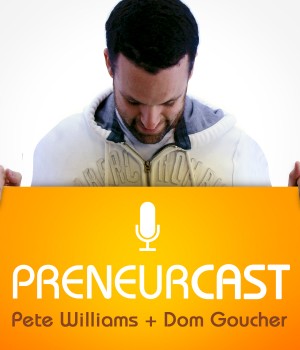



![Seven steps to crafting the perfect email, with James Tuckerman [FREE REPORT]](https://anthillonline.com/wp-content/uploads/2015/08/7-steps-cheatsheet-3d-cover-nuova--300x194.png)
![How did Sean Clark build a $300 million turnover company from a $500 AdWords investment? [CHEAT SHEET]](https://anthillonline.com/wp-content/uploads/2016/03/SEAN-CLARK-cheatsheet-NSFU-02.pdf-Box-2016-03-16-14-43-21-100x75.png)
![Four principles to creating dedicated customers…or zombie loyalists with Peter Shankman [Free report]](https://anthillonline.com/wp-content/uploads/2015/11/Screen-Shot-2015-11-26-at-11.16.26-100x75.png)
![How To Grow Your Business and Profits with Jason Cunningham [CHEAT SHEET]](https://anthillonline.com/wp-content/uploads/2015/07/Cunningham-100x75.png)

![Inbound Marketing Reloaded with James Tuckerman [FREE REPORT]](https://anthillonline.com/wp-content/uploads/2015/07/cover-3d-347h-x-253w--100x75.png)
![Having a rough week? Watch this [VIDEO]](https://anthillonline.com/wp-content/uploads/2013/12/here-is-a-robot1-300x350.jpg)
![Smart phones are a web killer but there’s been one thing you couldn’t do, until now [VIDEO]](https://anthillonline.com/wp-content/uploads/2014/05/linking-300x350.jpg)
![Four principles to creating dedicated customers…or zombie loyalists with Peter Shankman [Free report]](https://anthillonline.com/wp-content/uploads/2015/11/Screen-Shot-2015-11-26-at-11.16.26-300x194.png)
![Need more leads? Here are five strategies [FREE DOWNLOAD]](https://anthillonline.com/wp-content/uploads/2016/04/james-FIVE-SIMPLE-STRATEGIES-TO-GET-MORE-LEADS-01-06.pdf-Box-2016-05-13-15-49-32-100x75.png)
![How to confidently raise venture capital… with Jack Delosa [CHEAT SHEET]](https://anthillonline.com/wp-content/uploads/2016/04/jack-de-losa-confidently-raising-venture-NFSU-rebrand-01.pdf-Box-2016-04-19-12-37-42-100x75.png)
![THE ULTIMATE CASHFLOW CHECKLIST [FREE DOWNLOAD]](https://anthillonline.com/wp-content/uploads/2016/06/james-Seven-simple-strategies-to-cut-costs-04.pdf-Box-2016-06-30-13-49-35-100x75.png)
![New Zealand’s Xero eyes US IPO, further disruption as subscribers increase [INFOGRAPHIC]](https://anthillonline.com/wp-content/uploads/2014/07/sruuuuujana-212x194.png)
![Ever wonder if your ‘content marketing’ is really just crap? You gotta see this! [INFOGRAPHIC]](https://anthillonline.com/wp-content/uploads/2014/08/content-100x75.jpg)
![7 Business Lessons From Game of Thrones [INFOGRAPHIC]](https://anthillonline.com/wp-content/uploads/2014/10/infographic-games-of-thrones-041-100x75.jpg)
![How to build your own Media Empire… In seven steps with Nathan Chan [INFOGRAPHIC]](https://anthillonline.com/wp-content/uploads/2014/10/Nathan-Chan-Infographic-e1413419529176-100x75.jpg)
![5 Business Lessons From Tinder [INFOGRAPHIC]](https://anthillonline.com/wp-content/uploads/2014/10/Tinder-Elegant-Infographic-100x75.jpg)



