PreneurCast is a business podcast. Each week, author and marketer Pete Williams and digital media producer Dom Goucher discuss entrepreneurship, business, internet marketing and productivity.
Pete and Dom announce PreneurMedia.tv, the new site for the podcast, and they discuss the book Pragmatic Thinking and Learning. They focus on the idea of learning more about the tools you use every day as a simple way to improve your overall efficiency.
Pete and Dom focuses on tools that you can use in your everyday business
Transcript:
[peekaboo name=”bar” onshow=”Hide it.” onhide=”Read it now.”]
[peekaboo_content name=”bar”]
Episode 028:
Learn to Use the Tools You’ve Got
Dom Goucher: Hey, Pete.
Pete Williams: Hidey ho. How are you, mate?
Dom: Very good, very good. Welcome one and all to this week’s PreneurCast.
Pete: How are you feeling?
Dom: Little bit of a tickle in the nose. I’m in denial, it’s not a cold. It’s definitely not a cold.
Pete: Well I’m feeling warm and snug at our new home.
Dom: The new home?
Pete: PreneurMedia.tv.
Dom: Ah… I like that the way you got that in there.
Pete: See what I did there? You get that, eh?
Dom: That was good, that was good.
Pete: Yes. PreneurMedia.tv, the new home of the podcast online. We’ve actually finally got a website up dedicated to PreneurCast, which is the podcast you are listening to right now. So you can check that out.
Dom: Yeah, it’s awesome. All of the episodes, you can listen to them from that place, you can download them. That’s where all the show notes will be. You can just click on all the links and places, things that we talk about in the show. Will we be getting transcripts done?
Pete: We’ve got transcripts done for most of the episodes already.
Dom: Awesome.
Pete: They’re already there. They’re there to be downloaded in PDF form or you can read them live on the site as well. What we will be doing is we’re putting the episodes up as soon as they hit the feed, and then the transcript will come maybe a week or so down the track because it takes a little bit of time to get that out. We want to get the audio to you guys hot off the presses, but the transcripts should come a little bit down the track.
PreneurMedia.tv, you can check it all out there and leave your feedback, Facebook comments and all that sort of stuff, see our most popular episodes and a whole bunch of very cool stuff there. The show notes will be where they’ve always been, inside the iTunes feed for those of you who know how to get it that way. For those of you who don’t, PreneurMedia.tv is the place to check out.
Dom: That’s it. Now if you want to tell people about the show, it’s a lot easier to put PreneurMedia.tv than that iTunes link that we have. You can still subscribe through iTunes and get things delivered directly to your computer, your iDevice or whatever. You can subscribe to the RSS feed and look in your Google Reader – the RSS aggregating tool, or just go straight to PreneurMedia.tv. So all those different ways you can consume the podcast.
Pete: To tie this all back into the last episode we had, well, the episode before the last episode, Episode 26 on outsourcing, I actually got one of my outsource team to put this entire site together and they built the entire thing in one day. It’s a WordPress theme. They installed the hosting account, installed WordPress, installed the theme, and got the first 25 episodes all up and loaded into the WordPress platform all in one day. That’s the power of outsourcing. If you have a team that you’ve skilled up and trained up, they can produce full-blown websites with all the content required within one day. So, a big thanks to my team who put that together.
Dom: It was truly awesome, I was quite amazed. I got the call from Pete and, yeah, it’s like, shazam, we have a website.
Pete: There we go. So speaking of the podcast, let’s get into today’s topic. That what we’re all about, giving you bits and pieces. So, Dom, today is your time to shine. We’ve got a really cool topic today: pragmatic thinking. Is that correct?
Dom: Well, yeah. There’s a little bit of role-reversal here. First of all, that’s you bringing me back on topic. Yeah, you have asked me to talk about my kind of pet topic, and it comes from a point I read in a book, one of my staples on my desk that I leave there for reference regularly. It’s a book called Pragmatic Thinking and Learning. Now, if you were to see this in a book store, I would imagine that the majority of people listening to this podcast would never see this book in a bookstore because it would be filed under the programming section. Don’t run away. Don’t be afraid. It’s ok. But it’s a book that talks in general terms.
It uses the programming world as an example, but it talks in general terms about the topics of thinking and learning. And also, it talks about optimizing the way that you work, which is bang on topic for this podcast. And it’s full of amazing tips. But the one that really stuck out to me was where they really encourage you to learn to use the tools that you use in your everyday business. Because so few people really do. Most people use things, but do they really know how to use them? And do they use them optimally to have a really good flow through their work? So, Pete, you and I talk about these little tips all the time.
And in the past couple of episodes, we’ve mentioned things like using keyboard shortcuts. We regularly discuss the various tips on speeding up how you use things. So I just thought it would be a good thing to have a chat and give people some examples of how they can improve their workflow and how they work on a day-to-day basis, just by learning a little bit more about using the tools that they’ve already got rather than going and buying new tools or investing in new tools. Everybody in business invests in some form of learning, or I hope they do.
But most of them invest in learning, as we spoke recently, about improving your traffic or about writing better copy – about doing all of these business-related skills. But they very rarely invest in themselves in getting the job done better, smarter, cleaner, quicker. This talks a little bit about my little acronyms. There’s one I have which is A-G-N-I, or AGNI. It’s a little phrase we use when people spend a lot of money on things but don’t really know how to use them: ‘All the Gear and No Idea.’
Pete: I like it.
Dom: So, I’m going to hopefully educate people not to be an AGNI and to really know what’s going on. Where to start? Things that people don’t really know how to do, they don’t think about very much, things you could speed up. Let’s start with the computer. Let’s start with the basics of using the computer. Very few people file things properly on a computer. They leave them in folders that are on their desktop and then they put them in another folder or they call the file a filename that doesn’t actually have any information in it.
One of the best ones that I came across are people that when they’re applying for a job, they call the Word document or PDF that they email across a CV for curriculum vitae in the UK or resume. That’s what they call the document. That’s great. If you are on the receiving end of that document or if you’re trying to find that document in a central storage place, how many documents called CV do you think the average company receives?
Pete: Hundreds, absolutely hundreds.
Dom: And how on earth are they going to find yours?
Pete: Exactly right.
Dom: Wouldn’t it be a bit brighter if you actually called it your name?
Pete: Resume of Pete Williams.
Dom: Yeah, resume of Pete Williams. And it’s simple things like that. Now, people will attest to this, I’m a little bit OCD with my filenames. Pete uses incredibly logical file names and our Dropbox is full of incredibly logically filed things. But Pete will sit down and watch as these get very carefully renamed and numbered and version numbered, and the spaces get taken out. You don’t have to be OCD about it. But, for example myself, I’m a service provider. I have quite a few clients, live projects at any time. So, I have a little three-letter code that I have for all my clients.
Pete: Is mine AGNI? That’s it, isn’t it?
Dom: No. Sadly, I don’t bring humor into it; otherwise, all of my clients would have something like that. No, that’s not true. You are in fact PWI for Pete Williams.
Pete: What does the ‘I’ stand for?
Dom: Well, ‘P’ for Pete, ‘W’ for the beginning of Williams and ‘I’ for the second letter of Williams, just in case I’ve got two clients that have P and W as their initials.
Pete: Ok, that’s works.
Dom: Does that work for you? You’ll take that?
Pete: I’ll take that, yeah.
Dom: You’re ok with that?
Pete: Yeah.
Dom: Good. You’ve probably never noticed. I’ve sent you all these files all this time. You’ve probably never noticed they’ve all got PWI.
Pete: Selective blindness.
Dom: It is, it is. We’ll talk about that another day. So, I have a three-letter code for the client. And if they client does a lot of things, like Pete does, then I have a second three-letter code. Anybody else switching off at this point? There are people crashing into things in their daily jogs or fall asleep with this. The second three-letter code, that is the name of the project. So the recently discussed 7 Levers Mastermind project that Pete and I have launched and having great fun with is the…
Pete: Let me guess, 7LM.
Dom: Look at that, it’s an awesome system. Even Pete can do it. So, project files to do with the 7 Levers Mastermind project for Pete are PWI-7LM-Whatever it is. That way, it doesn’t matter, that file can be lost in France, it can be on my desktop, it can be in the Dropbox, it can be attached to an email – it doesn’t matter; I look at that file and I know it’s for Pete and it’s for that project. Now, I’m not suggesting that you go to that extent. But what I am saying is, have a think about how you file things. Have a think about the filenames that you use.
Pete: I think it’s really, really important. Because I do, not to the same level that you do, but that stuff is really important because if you are typing and doing things, various projects in various tools – it might be filenames as you’re suggesting, OmniFocus that we spoke a couple of weeks ago, maybe using Notational Velocity or Simplenote as a tool to aggregate all your note-taking, Evernote is another tool.
If you can get that system down pat and use that same logical code sequence for everything you write, you can just continually have that one resource. If you need to search on anything about 7LM, it’s going to come up very easily. So that’s a very smart way of tagging stuff all the way through.
Dom: And that is one of the reason why I do it. I actually did it before I learned something I’m going to talk about in a little bit which is the Ninja finding things tip that I have. For me, it’s just the basics of, if that file gets left lying around, saved in the wrong place or whatever, it’s self-evident what that file is. But yes, for finding it and organizing it, it’s definitely a super, super, extra tip. So it’s well worth just thinking about it.
Don’t go OCD because I come from the world of programmers many years ago, in a different life; and some of those guys would literally be crippled with indecision as to what to call things inside their programs. So don’t get into that. Give yourself a bit of a routine, first letters of the first name and surname and then another letter to make it different. I know people that use numbers. But obviously, they need a list of what their numbers mean which doesn’t help.
Pete: True.
Dom: So, I don’t do that. So that’s filing. Just learn a little bit, think a little bit about your filing and about how you organize your files. And also, just make sure that you know within the programs that you use how to properly save things, how to get the file to go where you want it to go. Now, these are basic, basic, basic IT skills. But it’s not an insult to somebody to say that a lot of people don’t know how to do that. A lot of people are surprised at the relative complexity of saving the file in the right place.
It’s well worth spending a bit of time being comfortable with doing that so that you can make sure your files go in the same place and in the same folder, in the projects folder collected together, rather than them going on your desktop and then your desktop fills up with random stuff that never really gets tidied up. On the subject of filing, I’m just going to drop this one in and I’m not going to say anymore about it but, backups.
Pete: Ooh, yes.
Dom: If you’re not backing up to at least an external drive like a USB drive that sits on your desktop where you just drag a copy of everything. If you are not doing that at least, or not pushing things to a service like Dropbox, out into the cloud, then you are basically collecting petrol in cans under your office and then wandering around the building, lighting cigarettes. Because at some point, your business is going to go up.
Pete: Yep, it’s happened to me.
Dom: So that’s a whole topic. Trust me, on Amazon, you can buy a two-terabyte hard drive for something in the region of $100. And there’s absolutely no reason… The average desktop computer holds 500 gigabytes, most people wouldn’t fill it up. So you could store the contents of your laptop or desktop computer four times over on one of those drives for $100. Isn’t $100 and a bit of time worth your entire business?
Pete: Absolutely, absolutely. And something like Mozy is a great service that I use personally to do my backup as well. They automatically back stuff up and I just pay a monthly fee. It works really, really well. Or use Dropbox. There’s a whole bunch of tools. Amazon S3 as well, there’s plenty of ways you can manage your backups.
Dom: There are plenty.
Pete: In terms of just saving files to make it easy, if you want to get a little bit technical and give people some actionable steps around this as well, what I’ve done on my Mac is, when you go into Finder – which is Windows Explorer version on the Mac, in the left-hand side of the window, you’ve got obviously your desktop, your downloads folder, your documents folder, you application folder and stuff like that. I actually put a few extra folders that I have created myself in that left-hand navigation.
So I have Dropbox, which is self-installed when you use Dropbox. I’ve also got a folder called Working Docs which is where I actually store the folders of all the projects I’m working on. So I can easily go to Working Docs and in there I can see folders for 7 Lever Mastermind, for the book, for something called How Not to Be a Douche, what was that? Anyway, oh, it was a blog post I’m writing. In that, I have some notes, some images and stuff, and some swipe and things like that. I’ve got a folder called Swipe Files.
When I download something off the web that I want to use for storing later, I can just drag it straight into that Swipe File folder and it just sits in there. I’ve got a receipt folder. So when I buy something online, I go and print the receipt and use the Print to PDF function and save that straight down into my receipts folder. I’ve also got a folder called Instapaper. Now, not to get too much off topic, but Instapaper is a great little online tool that allows you to save things to read later. It’s a web-based application.
It’s my ‘to read later’ tool. But I’ve actually decided to use that same terminology and keep it consistent across all my tools, and then created a folder called Instapaper. So when I see a PDF report I want to read or I download an audio file from a podcast or anything that I want to listen to later, I throw into my Instapaper folder. And that is my reading later folder for stuff I’ve downloaded on my computer. It’s got 62 items in there right now, from videos to MP3 files, to PDF reports and stuff like that. That is how I’ve used my structure for saving stuff.
Dom: That’s cool. Just to be clear, that’s left-hand side of the Finder, the equivalent of the Finder, the File Manager on the PC. On a Mac, you can turn that on and off for a start. Some people, if you’ve got a Mac, you may not see it. And secondly, literally, all you need to do to add something to that sidebar so that it’s always visible on every Finder window and it’s also visible in the boxes that you can use to save things out of every program – those shortcuts appear in every program as well, you literally drag the folder.
From wherever it is in your file system, you drag that folder across the left-hand side, it makes a little link. Rather than moving the folder anywhere, it makes a quick link so that you can click on a folder in the left-hand side and it jumps you straight to it, which is an awesome Mac-type of thing.
Pete: Absolutely.
Dom: So again, that’s an example. We really won’t go into this because it will be boring for the PC people. But things like those sidebar shortcuts and the way that they appear in the File Save and open boxes of programs are one of the many reasons why Macs are an incredible productivity tool as well as being awesome tools for media production and things like that.
The way the system is set-up, even the basic filing system and the ways thing work is fantastic, and it really is supportive of optimized workflow. So if you have a Mac, again, go have a look. Learn how to use a Mac. There are various books that can help you with that. I think The Macintosh Bible is a good one for the kind of ninja tips and things like that.
Pete: In terms of ninja tips and also to cover a point, I know you’re going to cover it again in a moment, but you mentioned at the top of the show is knowing your programs and knowing the software you’re using. ScreenCastsOnline is a phenomenal service.
Dom: Yes, Don McAllister.
Pete: If you are a Mac user, yeah, just check out Don’s stuff – Don McAllister, who hosts that. It’s a premium podcast, so you pay to be a member; and he delivers a new video every fortnight if not more regularly on a different software application or the Mac itself. And it’s phenomenal if you want to get the most out of your Mac and different software. It’s just insanely good-quality, easy-to-understand tutorials on different software programs for the Mac. It’s definitely worth the price of admission because you get the back catalog as well.
Dom: Yeah. That’s a great tip for two reasons. What Don McAllister does on that show is, first of all, there’s a library. So you can go in and learn how to use the basic use of just about every standard tool that you get on a Mac. Bear in mind, if you buy a Mac you get GarageBand, the audio editor; you get iMovie, the movie editor; you get iPhoto for managing your photographs. So, if you just bought a Mac and you haven’t got a clue where to start, then ScreenCastsOnline is a great place to go because he has training videos.
They’re not massively in-depth, they’re not professional training. But the guy just goes over the basics of what it will do. But the other thing, and I think this is a great thing for you Pete and certainly I find it useful, is that he is on top of new tools. So, he will do a show one week where it’s a new tool for doing a particular task. And he will do a review of it and a bit of training. By being a subscriber to Don’s service, you actually learn about new tools that might be relevant to you and your business and that might help you that you wouldn’t otherwise come across.
Or you might have to subscribe to some big old email list that you’d be bombarded with where it says, “Hey, we think this is great.” And then you’re going to have to go learn about it yourself. Whereas, Don will do an onscreen demo of the software and give you a bit of training. You can decide whether you want it or not. But it’s a great way of discovering handy tools as well.
Pete: Absolutely. We’ll put links to all the stuff we’re mentioning, obviously, and the show notes over at PreneurMedia.tv because we have that now. Back to, what is it? Refactoring your wetware? Is that the correct pragmatic thinking term?
Dom: Yeah, let’s not dig into that part of the book.
Pete: Okay. It’s a satire of the book.
Dom: Yeah.
Pete: So anyway, move on.
Dom: Yeah, let’s get back to things. Still with the computer but getting a little bit more advanced now. Really the core super, super, super tip for improving your use of a computer and, in general, software is to first of all learn about starting and switching between programs and then optimizing your use of those programs. Now, on the Mac, you have a number of ways of starting piece of software. The standard one is that it has a little what they call a dock along the bottom of the screen which has little icons for programs that you’ve installed.
Although, eventually, that will get very full. Mine has, I think, something like 40 icons in it. So it’s a good job that they have this little zoom thing that when you mouse over it, they pop up big so you can point at them. But I actually very rarely use the dock. And that’s because, a few years ago at a conference, I saw the inimitable Ed Dale gloss over a small thing that he has been doing for years that I had never seen done – and it was truly, truly super powerful, which was to use a thing on the Mac called Spotlight.
Pete: Yep.
Dom: Spotlight is a little magnifying glass that lives in the top right-hand corner of the screen. You can either click on the magnifying glass or you can press the command-spacebar key. Once the spotlight box appears – it’s just as little tiny box with the flashing cursor. Once it appears, if you start typing in there or if you type in the name of the thing you want, whether it’s the name of a document – and remember obviously, if you’ve cleverly named your documents, you’d be able to very quickly get to them; or the name of a program, which is the thing that I didn’t know it would do.
If you start typing in the name of a program, then as soon as it gets a lock on it, it gives you a list of all the available options. So for example, I could start typing iMovie. And below the box that you’re typing in, it gives you the top hit highlighted – in this case, I have only typed ‘imov,’ and it’s showing me iMovie and it’s highlighted. It’s also showing me all the other options I’ve got, grouped as applications, PDF documents, other documents, images, folders. It even reads my e-mail and the web pages that I’ve saved, it’s a different category.
But the top here is iMovie with me typing ‘imov.’ So by pressing command and space and letting go, and then without looking at anything, ‘imov,’ and then I hit return or enter on the keyboard, that will start iMovie. That for me is the single fastest way of starting any application on my computer now. It’s just awesome. If I want to do anything, I just have to punch it into the spotlight. It’s a lot faster than me reaching for the mouse, going down to the dock at the bottom, scrolling across the 40-odd icons that I’ve got, and then clicking on it.
Now, if the spotlight has a document that is associated with a program, say it’s a Microsoft Word document for example, if I want to work on a script for something that’s Pete’s, I would type in PWI and I may even type in PWI and then a space, and then something else that identifies the document, and it will group all those different search things together and gives me the best hit it’s got. If it is right, if it’s the top hit and I press enter, it will start Microsoft Word with that document in it. Isn’t that cool?
Pete: Super, super fast.
Dom: Super, super fast. But that does then bring us on to the next topic, which is far more general, far more generic, not just Mac-specific; and that is while I was talking about that, I was talking about a bigger concept which is using keyboard shortcuts. That is pressing sequences of keys on the keyboard of your computer to get it to do things, whether that’s inside a program or outside of a program. And the first one of those that I use all the time is switching between programs.
A lot of people don’t actually how to do this – switch between programs by pointing at the bottom of their screen whether it’s Windows or a Mac machine. And there’s usually icons to say which programs are running on a Mac because the dock’s got all your icons on it. There’s a little spotlight, a little shiny dot underneath the programs that are running. And to switch between programs, you point at the icon and you click on another one that has got the dot running, or you just click on another one that starts it which is quite a nice thing.
But the technique that I use, and this works on Mac and on PC, is there’s a keyboard shortcut, a sequence of keys you can press and it will bring up the list of running applications in the middle of the screen, and you can switch between them. On a Mac, that’s the command key – the one with the little clover leaf on it if you have an older Mac. So you hold the key down and then tap the tab key. And that puts a list of open applications on the screen.
Pete: Yep. And alt-tab on the PC isn’t it?
Dom: On the PC, it’s the alt key. Hold that key down and tap the tab key. And if you keep tapping, it will move across those applications, highlighting each one. When you let go, it will switch the application, which is amazing. What’s even more amazing on the Mac is if you have a lot of programs running, and you just hold down the command key and tap the tab key, if you then point at an application with your mouse, it will jump straight to that application. There’s a ninja tip for you.
Pete: So, let me ask you a question. I’m going to even jump further out from this. ‘Pragmatic thinking,’ how does this relate to that higher-level concept. Because obviously, we’re getting kind of granular in terms of basic keyboard shortcuts and stuff. The use of keyboard shortcuts as a tool, as a general tool or a general weapon in your arsenal, how does that apply to pragmatic thinking as the term and the book’s about. Can you explain that link for me?
Dom: Let’s map that back. So the book Pragmatic Thinking and Learning, I’ve taken one tip, one aspect of this book which is learn to use your tools properly. I’ve really spread it out and I’ve still got more things to talk about, but we can stop anytime; people have fallen asleep. The whole book is about going about things in an intentional manner, bringing it back to the book. So, the term ‘pragmatic thinking’ is because of the origin. The author of the book started a brand, a publishing brand called The Pragmatic Programmer, and it’s all about doing things intentionally.
Pragmatic Thinking and Learning focuses on improving yourself, improving the way that you do things; starting with the way you think about problems and solve problems, and also about how you learn and learn new things. It actually has a whole section on the progress from being a complete novice person that knows nothing about a subject, all the way up to a master. It’s actually got a graded scale of ways to evaluate your skills. Now, this is pretty much beyond I would say most people outside of the service industry.
People that are into programming or are into producing websites – which in a way is programming, and things like, that will get a lot more from the specific examples in this book. But the general idea behind it is just doing things intentionally, consciously deciding to improve, consciously deciding to think, solve problems, think about the problems, and learn new skills. I think it’s a really important thing that very few people really do. A lot of people look at the shiny new course and go, “Yeah, I should buy that. It’s about AdWords,” or, “it’s about video, SEO,” or it’s about this.
Or they might buy a book about using iMovie because they think they ought to get into making video, but they don’t have a plan for actually learning that thing. When I used to train, I used to call it ‘learning by osmosis,’ the idea of osmosis that it comes from single cell organisms – this really is an eclectic episode, isn’t it? Osmosis is the transfer of stuff between two organisms just by them basically by being close to each other. I used to joke about this because when I used to train, people used to fight to sit near me, sit near the front, sit near the demo machine, whatever.
Pete: Teacher’s pet.
Dom: Well, not just teacher’s pet, but you really would get the idea that these people would think that they would learn more by being sat nearer. We used to call it ‘learning by osmosis’ because the other thing that was evident in some cases was that they wouldn’t actually do the examples; they wouldn’t actually put the effort in. And if you’re not going to do it, you’re not going to learn. And so, buying the book, buying the course, having that course, having that PDF in your Instapaper folder doesn’t mean the knowledge is going to get into your brain, does it Pete?
You don’t put it in there so that you’ll learn by osmosis; you put it in there because you have a conscious, intentional process that you go through that at the end of each day or at the end of each week, you go down that folder and you read everything that’s in it, or you watch everything that’s in it, or you listen to everything that’s in it, right?
Pete: That is the aim, yes. Whether that happens or not because the list continually grows; but yes, unfortunately, I haven’t quite got my outsource team to build a Matrix-style learning tool. Can’t quite plug it into the back of my head and get the stuff sent straight down the pipe. But yes, absolutely right.
Dom: But when you do buy something or when you do download it, you do it with that intention; you do it with a conscious intention that you’re going to review it. You don’t just do a very small action of clicking ‘Bookmark this,’ or maybe grab it to Evernote – that’s another one that people do, grab it to Evernote. But because they haven’t organized their Evernote, their Evernote is just like one folder, one notebook in Evernote. It’s just full of stuff. It’s not organized, it’s not named. Same with your files; your files aren’t named. If your files aren’t named, you’re kind of subconsciously telling yourself you don’t care.
Pete: Absolutely. I think just a really kind of left-field point I want to make about something you just said in terms of buying the book is not the trick. I think there are actually four steps to getting the most out of a book or a course you purchased. First step is being smart enough to actually invest in it. Maybe it’s a product launch formula or an outsourcing program, one of those things you might be purchasing. The first thing is being smart enough to actually buy it. And I heard this quote years ago, “I’ve got a huge library of books and firstly, I was smart enough to buy it. Now I just want to see how smart I am to see if I actually read the things.” So, the first step is being smart enough to buy it.
The second thing is being smart enough to read it, as the quote says. But there are two extra steps that a lot of people don’t do – being almost dumb enough to trusting the author. Because how many times have you gone and invested in a program; you read half of it and suddenly think you know more than the author, and go off and have a crack at applying it in your own way without following the steps or the blueprint? So, I think it’s, ‘smart enough to buy, smart enough to read, dumb enough to trust the author and not think you’re smarter than them, and actually do the activity.’
If they’re saying, “Hey, this chapter, I’ve got some action points for you to do. Go keep a diary or go and test this out,” be dumb enough to go, “Ok, I’m going to do what he says,” and do what he or she says in the course. And then the fourth thing is be smart enough to then take the lessons you’ve learned and apply them to your own business. Those are the four steps. You have to very pragmatic about going, “I’m going to buy this program on launching a product, outsourcing,” or whatever it might be, “I’m going to do these four steps:
I’m going to purchase it, I’m going to devour it and read it and take notes.” And we can do a whole session on how actually take good notes and read a book, that would be a good podcast episode we should do in the future. But then be smart enough to follow along and do what they say. Do the activities, do the little workbook-type things that they suggest, and then go and apply it to your business. They’re the four steps when it comes to pragmatically devouring and implementing a book or a program.
Dom: Absolutely.
Pete: Back to you. I was getting itchy. I haven’t spoken much today, so I kind of had to.
Dom: Yeah, that’s ok.
Pete: Sorry, dude. Go ahead.
Dom: I don’t mind you joining in every now and then.
Pete: Too kind, too kind. Back to what you were talking about, the whole pragmatic thinking thing.
Dom: Yes, what I’m focusing on here is one aspect of what’s in the book. The book does talk about learning. It talks about techniques for learning using learning materials, practicing things. It talks about optimizing you work environment. It’s not really a huge tome, but it’s a huge resource for all kinds of workflow optimization. But really, the point of this podcast is, even if you outsource absolutely everything – absolutely everything; even if you are just in the uber-position of you working totally on your business, there’s still something you can learn about the tools that you use.
Because in order to run that business and organize those outsourcers, you still need to use tools like your email. You still need to maybe even use tools like Basecamp if you are organizing a remote team. You definitely need to use tools like Dropbox. You might need to use a tool like ScreenFlow to record your screen, or even Jing. I’m as passionate about ScreenFlow as I am about Macs because of the power that it’s got.
Pete: Did we get an answer to the argument of who came first, you or Ed when it came to using ScreenFlow? I saw a bit of a Twitter fight the other day.
Dom: Oh man, don’t bring that up. He beat me by, I think, it was four days. I just let it trail off, it was embarrassing. Actually, here you go, here is another saying for you. My old dad had a few saying and one of them was, “Don’t get into an ass-kicking contest with a porcupine.”
Pete: That sounds like a dad thing. Yeah, absolutely. Okay.
Dom: I learned my lesson, alright. Don’t, especially not on Twitter. Don’t try and go up against Ed Dale on tech and geek stuff, you are going to lose.
Pete: Fair enough.
Dom: Chops to you, Ed. Well done, mate. You were the man. You were there first with ScreenFlow and you even published something on YouTube. You got me.
Pete: He had proof too, so. Ok, I’m going to do the Dom Goucher thing and bring you back on topic even though I was the one who took you off topic just then. I know you had some other stuff you wanted to cover. So let’s delve into some more actionable stuff.
Dom: Yes, I was going down a list of things. I’m trying to frame what I’m talking about. Because a lot of people might have switched off and gone, “You know what, I’m good with my machine. I’m good with the computer. I can start and stop programs. Don’t patronize me. I know that stuff.” But trust me, whatever the tool is, there’s maybe a feature you don’t know about. Maybe they’ve added a feature and you didn’t look.
For example, in Gmail, my favorite email, I don’t use the mail client on any computer anymore. I don’t even use it on my iPad or iPhone, I use Gmail. And in Gmail, on the main web browser-based thing, they have this concept they call the ‘Labs’ where they do experimental things you can try out. They go on for some time and sometimes they become mainstream parts and products. On one of those, I found in Gmail was Send & Archive.
Pete: Awesome, I love that. I love that so much.
Dom: Yeah. When I actually use something like the iPad which doesn’t have Send & Archive, I get a bit lost. Because Send & Archive is just an extra button on your interface when you’re replying to an email. So you go through your inbox, you’re cleaning your inbox out, you’re doing an Inbox Zero. You’re going through and you’re responding, and you type your response and hit Send & Archive.
So the email goes and it leaves your inbox and gets filed away. And obviously, the next point that I’ll make will really help on that. But that came from the Labs, it’s not advertised. It’s not big. And unless somebody tells you about it or you consciously look for it, you don’t know. So there are those features.
Pete: What Labs stuff do you use? What have you got enabled? Lets talk tech. Let’s be a bit Merlin Mann on this and actually…
Dom: No, man. I’m not getting sucked into that, I’m not getting sucked in. You’ve pulled me off topic so many times in this call, right? No, I’m sticking to what I’m going to talk about.
Pete: Fine.
Dom: Send & Archive is powerful, it’s in the Labs. Go look in the Labs, folks. And maybe we’ll come back and geek out on Gmail. But the big thing that’s not in the Labs that’s absolutely mega, mega powerful; and if you don’t use this, you must use this is Filters and Labels.
Pete: Oh, yes.
Dom: Ok, Filters and Labels, you can get Gmail through the use of filters to do things with email that comes into your inbox automatically. And the one thing I get it to do, there are two big things. One of them is automatically takes things out of the inbox because they’re not relevant, they’re not vital reads, they’re not relevant to your day-to-day business. There may be things that you just need to review.
You might be on a mailing list or something like that that you don’t need to read at that instant. The more live business you do, the more you rely on your email as a way of notifying you of critical tasks, the more important it is to clean out your inbox and get rid of the stuff you don’t need to read right there and then. By setting up a filter, which could be something as simple as ‘if it comes from this email address, file it, get it out of the inbox;’ then Gmail can handle that for you.
And the way you get things out of your inbox but you can still find them quickly and easily and organize them is with labels. Here we go again, you won’t be remotely surprised that every one of my clients has a filter associated with them and that filter applies a label which is, go on, Pete. Guess.
Pete: PWI.
Dom: Actually, I use client dash and then the three-letter code that I decided on for that client. So everyone of Pete’s emails is, before I even look at it, has ‘client-PWI’ as a label associated with it. It also has a star in it, because obviously Pete’s a star. Ha, ha, ha. So I can look down my inbox and literally, I can, from the other side of the room almost, see if there’s something in my inbox from somebody I know, from somebody who’s a client, from a supplier is another one that I use – I use supplier and the dash and whoever it is. Like Go Daddy is one.
Pete: Yep.
Dom: Go Daddy has a supplier tag. If I get Gmail to archive things automatically – get rid of them out of the inbox; they don’t disappear, they’re not gone; they’re just filed in like a virtual folder. And those labels are listed down the left-hand side that you can just click on and get every email that’s associated. Now, I do it by client and I also do it by project. So, if I want every email from you about the 7 Levers Mastermind, then I literally have a tag that I can click on.
Pete: Absolutely. I do the same thing and I do it slightly different from you. You can nest labels under other labels, so it’s like subfolder-ing.
Dom: Exactly, yeah.
Pete: I’ve got a label called ‘projects’ and under that, I have each one of my projects. I’ve also got a label called ‘marketing lists.’ And I do exactly what you do. So I have certain people that I subscribe to their mailing list, but I don’t want it to clog up my inbox because it’s not really proactive stuff, it’s more reactive things they send me – sales pitches and messages and that kind of stuff. So I actually have a filter there to take the email out of my inbox, I archive it straightaway, leave it as unread and filter it.
So in my left-hand side, I’ve got a marketing label that currently sits at 1,300 and something unread mail messages that have been tagged and archived as marketing lists. They’re mail that normally sit in my inbox and get my attention that I’m completely ignoring but are there for me to read and I know they’re there. I’ve got another group called ‘group buying.’ You can have it go out of your inbox, but it still stays unread, which is really powerful.
Dom: That’s exactly it.
Pete: If you’ve got to team of outsourcers and things like that, a really cool thing is what Dom was saying before in terms of labeling your files with ‘7LM,’ for example. If you get your team to start off every email with an open square bracket, 7LM, closed square bracket, then the subject line, the 7LM you can almost ignore it because in brackets; it becomes a habit to ignore what’s in the brackets, generally.
But if you have it in your subject line, you can have a label and a filter assigned to it so that it automatically tags that – keeps it in your inbox, but tags it based on the keyword in that subject line, not the actual sender. So if you have multiple projects coming in from multiple team members, you can have them allocated, assigned and archived by project keyword as opposed to sender, which is really cool.
Dom: Damn you, Pete Williams. You’ve stolen my ninja tip.
Pete: Oh, was that it? Sorry, dude.
Dom: That was my mega, mega, mega tip.
Pete: I think I actually learned it from you, so I’ll give credit where credit is due. I think that probably would have come from you telling me how to do stuff. The only reason, I’m a good student. I’m learning and I’m sharing. Sorry, dude.
Dom: You are a good student, you are a good student. Seriously, folks, that is if you do nothing else in your workflows, your email use, your anything; it’s kind of back to labeling your files properly, calling it a file-sensible name. The difference it makes to your workflow and the ease of filing and organizing things in email, to put some kind of project identifier into the subject line, because most people just hit reply.
And this is the trick, this is the real trick. Pete says get your outsourcers to do it. The real trick is this, especially if you’re a service provider like me and my clients are going to go, “Ooh, yeah. I’ve seen you do this. I realize that now.” What I do is I put the tag in the email.
Pete: When you send the first email?
Dom: When I send the first email, I put my own categorization because most people just hit reply. Some people that I know from around and about, they actually have sent me an email that was a reply to an email that was six months old because that’s how they got my email address in the first place. So they’re a little bit not very tech savvy so they go rooting around because I was copied in on an email from somebody else or something, and they know that my email is there somewhere.
They literally open that email and hit reply. So I actually have an email that’s got like seven previous from a different project even. That’s how much people just hit the ‘reply.’ So if you can start the game off by putting your own tagging in there, and the square brackets is a very good way to do it. People don’t use square brackets; so it’s a good way of saying, “This is something different, I can search for this.”
So open square bracket, project code 7LM. It doesn’t have to be a clever code like mine, it can just be the script for something or whatever. You can actually write out 7 Levers Mastermind if you can’t be bothered to come up with a code. But using the code makes it short and innocuous. And then start the little Chinese whisper; and often, it stays with you and it’s really handy.
Pete: This Chinese whisper, can I black-belt that ninja tip a little bit?
Dom: Look at this; he’s off with the metaphors. Go on.
Pete: TextExpander is a tool on the Mac.
Dom: Ooh, yeah.
Pete: There are very similar tools in the PC as well. TextExpander is awesome. What it does is allows you to set some predefined rules in place. So when you type a set of keystrokes, it will automatically change those keystrokes to be whatever you have preset and predefined. A really basic example is obviously my email address. It’s quite long, @preneurmarketing.com.au. So what I’ve got, I can type two @ symbols, directly after each other. And as soon as I press the space button, TextExpander kicks in and changes that to my full email address.
So rather than me having to type out 30-odd characters or whatever it might be, I can just type @@, hit spacebar, and it will automatically convert that text. I’ve got a lot of TextExpander rules in place. What you could do – if you really want to get anal about doing this categorization thing and you want it to have it look really nice and be a bit anal like some people; you have an [7LM], because that’s how you want it to look to make it very nice and pretty.
What you can do is set up a TextExpander so all you have to do is type in 7lm, lowercase, hit spacebar and it will automatically change the syntax into [7LM]. That’s a bit more aesthetically pleasing. So it’s a very small, OCD, black-belt tip you can get in place to tie all this together.
Dom: You know one of the things I really like about you?
Pete: What?
Dom: Sometimes you’re so geeky you make me look normal. It’s a rare and wonderful thing.
Pete: Very cool. I think we’ve gone long enough today. I think you’ve got a lot more stuff to share on pragmatic thinking. I reckon it’s worth another episode. Definitely want to talk about that. Let’s wrap it up with a nice little bow, remind people to check us out at PreneurMedia.tv, our brand new home which we’re very excited about. So please, go in there. Leave some comments. Like your favorite episodes. Check the back catalog. Download the transcripts. Make some notes all over it.
And we’ll do another episode coming up on note-taking as well and how to read a book and stuff like that. Because I read an interesting book that talked about how to read books, annotate books and take notes, which I’d love to share with you all in another episode. So we’ll wrap it up. Please, as always, iTunes. We love your feedback. We love getting our egos stroked. So if you’ve got the time, please take the 30 seconds to go to iTunes right now, and leave a review and a few star ratings because that’s definitely very helpful for us.
Dom: Yeah, we love those iTunes reviews and we love being in front of Adele in the ratings. Folks, we are going to come back to this Pragmatic Thinking and Learning book. It’s a big thing. It’s something that you wouldn’t normally come across. And hopefully, it’s helpful that we’ve dug it out of a shelf that you wouldn’t normally look at and bring some concepts to you that are useful.
Between now and the next show, pick one of the tools that you use; whether it’s generally using the computer, whether it’s using Gmail – whatever it is, and learn something about it. Think about how you use it. Find out if anybody has got any ninja tips about using it a bit slicker. And obviously, Merlin Mann’s a good chap to look at things like that. But there’s lots of people about. And maybe you’ll even…
Pete: Mac Power Users is another awesome podcast.
Dom: But they’re all Mac-oriented. So if you’re PC user, there are still things you can do. The point of this is, it’s about learning to use the tools you’ve got, not looking around for new tools to do whiz-bang stuff.
Pete: Absolutely.
Dom: And on that, we’ll see you next week.
Pete: Bye.
[/peekaboo_content]
Books Mentioned:
Pragmatic Thinking and Learning – Andy Hunt
Other Links:
http://preneurmedia.tv – PreneurMedia.TV – the new home of PreneurCast
http://www.screencastsonline.com – ScreenCastsOnline – Excellent resource for finding out about new and existing Mac software
Win Stuff!
We are now regularly receiving copies of books from the authors we feature (and other goodies) to give away to PreneurCast listeners.
To enter our current competition, just visit: http://www.preneurmarketing.com/win.
Keep checking back for the latest competition and prizes!
| If you like what we’re doing, please leave us a review on |


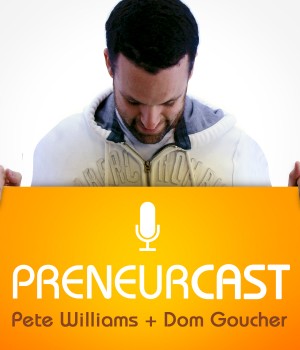



![Four principles to creating dedicated customers…or zombie loyalists with Peter Shankman [Free report]](https://anthillonline.com/wp-content/uploads/2015/11/Screen-Shot-2015-11-26-at-11.16.26-300x194.png)
![The Gaddie Pitch in three simple sentences with Antony Gaddie and James Tuckerman [CHEAT SHEET]](https://anthillonline.com/wp-content/uploads/2015/08/GADDIE-PITCH-updated-3D-cover--100x75.png)
![How to price your product or service in 8 steps with Steve Major [FREE INFOGRAPHIC]](https://anthillonline.com/wp-content/uploads/2015/07/Screen-Shot-2015-11-26-at-11.40.10-100x75.png)
![The Facebook Honey Trap with James Tuckerman [CHEAT SHEET]](https://anthillonline.com/wp-content/uploads/2015/11/Screen-Shot-2015-11-26-at-11.34.14-100x75.png)
![How to confidently raise venture capital… with Jack Delosa [CHEAT SHEET]](https://anthillonline.com/wp-content/uploads/2016/04/jack-de-losa-confidently-raising-venture-NFSU-rebrand-01.pdf-Box-2016-04-19-12-37-42-100x75.png)
![What are the jobs of the future? Here are five jobs that don’t exist yet [VIDEO]](https://anthillonline.com/wp-content/uploads/2013/10/RhettLink-300x350.jpg)
![Don’t always believe what you see, even if it’s on the internet [VIDEO]](https://anthillonline.com/wp-content/uploads/2012/12/anamorphosis-300x350.jpg)
![You may know the quote but, do you know the ad? [VIDEO]](https://anthillonline.com/wp-content/uploads/2013/12/CrazyOnes-300x350.jpg)
![Strategic Alliances with Simone Novello [FREE INFOGRAPHIC]](https://anthillonline.com/wp-content/uploads/2015/08/Capture6-300x194.jpg)
![The Top 5 Most Insanely Dumb Mistakes made by Rookie and Seasoned LinkedIn Users, with David Hobson [FREE REPORT]](https://anthillonline.com/wp-content/uploads/2015/07/Screen-Shot-2015-11-26-at-14.29.18-100x75.png)
![How to pitch sales and marketing ideas to your boss with James Tuckerman [FREE REPORT]](https://anthillonline.com/wp-content/uploads/2015/07/Render-3-100x75.png)
![THE ULTIMATE CASHFLOW CHECKLIST [FREE DOWNLOAD]](https://anthillonline.com/wp-content/uploads/2016/06/james-Seven-simple-strategies-to-cut-costs-04.pdf-Box-2016-06-30-13-49-35-100x75.png)
![How did Sean Clark build a $300 million turnover company from a $500 AdWords investment? [CHEAT SHEET]](https://anthillonline.com/wp-content/uploads/2016/03/SEAN-CLARK-cheatsheet-NSFU-02.pdf-Box-2016-03-16-14-43-21-100x75.png)
![New Zealand’s Xero eyes US IPO, further disruption as subscribers increase [INFOGRAPHIC]](https://anthillonline.com/wp-content/uploads/2014/07/sruuuuujana-212x194.png)
![Ever wonder if your ‘content marketing’ is really just crap? You gotta see this! [INFOGRAPHIC]](https://anthillonline.com/wp-content/uploads/2014/08/content-100x75.jpg)
![7 Business Lessons From Game of Thrones [INFOGRAPHIC]](https://anthillonline.com/wp-content/uploads/2014/10/infographic-games-of-thrones-041-100x75.jpg)
![How to build your own Media Empire… In seven steps with Nathan Chan [INFOGRAPHIC]](https://anthillonline.com/wp-content/uploads/2014/10/Nathan-Chan-Infographic-e1413419529176-100x75.jpg)
![5 Business Lessons From Tinder [INFOGRAPHIC]](https://anthillonline.com/wp-content/uploads/2014/10/Tinder-Elegant-Infographic-100x75.jpg)



