|
Ah, beloved laptop. When it’s good, it’s great. But when you run into challenges – like a drained battery while you’re on the go – you realise who really holds all the power in the relationship. (See what we did there? Power. Clever, eh?)
The good peeps at Intel want to make sure you and your laptop don’t lose that lovin’ feeling any time soon – they’re caring like that. Here are Intel’s top tips and tricks to keep you connected longer.
Charge the battery!
No, seriously. Charge. The. Battery. For, like, more than 12 hours before you unplug.
If over time you find you have to recharge your battery more often to get the same level of performance, that’d be a fairly big clue that you need a new one. Look for Lithium Ion (Li-Ion) replacement batteries for maximum longevity.
Optimise to conserve your juice
In your laptop system’s built-in power management control panel there’s the option to switch to optimised battery or power – use it. (FYI: Some systems refer to this feature as max battery mode.) This allows you to reduce the length of time your laptop stays on without any activity before powering down for nap time. Nixing the battery-sucking backlights can also lengthen your battery life.
Check your RAM
By right clicking on the My Computer, you can check if your laptop has the optimum amount of RAM. The amount of RAM you have will appear under your System Information. Your laptop uses RAM to run programs from the computer’s memory instead of the hard disk drive (where the magic that is data storage happens). Refreshing your RAM takes way less power than spinning the hard drive. Thus, the right RAM equals less laptop battery drain.
Intel top tip: Consider 2 GB or more RAM for the best performance!
Get cleaning
Every two months remove your laptop’s battery and clean the metal contacts with alcohol to ensure optimal transfer of power. Make sure your battery’s good and dry before placing it back in the unit.
Ditch the accessories
If you ain’t using them, accessories are an unnecessary drain on your laptop juice. Turn your WLAN switch off if you don’t need a wireless connection – there’s usually a button/LED on your laptop that’s lit during wireless activities.
Let there be light
Use your laptop in the best possible lighting conditions so you don’t have to rely on the brightness of the screen, which further drains battery life.
Defragment your hard drive
To ensure your computer runs as efficiently as possible it’s time to get your defrag on. This Windows-based built-in utility rearranges file fragments so they’re closer together on the hard drive, decreasing the time your system spends searching for files. Less time searching means less spinning for the hard drive and less use of battery power.
Intel top tip: Defragment your hard drive at least every two months.
Follow these battery-saving tips and tricks and you’ll be well on your way to staying unleashed longer. To find a laptop that is designed to enable long battery life, look for systems with a member of the Intel Core processor family inside.





![Need more leads? Here are five strategies [FREE DOWNLOAD]](https://anthillonline.com/wp-content/uploads/2016/04/james-FIVE-SIMPLE-STRATEGIES-TO-GET-MORE-LEADS-01-06.pdf-Box-2016-05-13-15-49-32-300x194.png)
![How to price your product or service in 8 steps with Steve Major [FREE INFOGRAPHIC]](https://anthillonline.com/wp-content/uploads/2015/07/Screen-Shot-2015-11-26-at-11.40.10-100x75.png)
![Inbound Marketing Reloaded with James Tuckerman [FREE REPORT]](https://anthillonline.com/wp-content/uploads/2015/07/cover-3d-347h-x-253w--100x75.png)
![Five essential ingredients for a humming homepage with James Tuckerman [FREE REPORT]](https://anthillonline.com/wp-content/uploads/2015/07/homepage-checklist-1680-01-copy-100x75.png)
![Learn how to devise winning business ideas in four steps with Martin Martinez [CHEAT SHEET]](https://anthillonline.com/wp-content/uploads/2015/07/Screen-Shot-2015-11-26-at-13.44.27-100x75.png)
![The Ultimate Social Media Almanac with James Tuckerman [Cheat Sheet]](https://anthillonline.com/wp-content/uploads/2015/11/Screen-Shot-2015-11-26-at-11.24.55-100x75.png)
![Is this the best video you’ll ever watch about being an entrepreneur? [VIDEO]](https://anthillonline.com/wp-content/uploads/2013/02/titus-300x333.jpg)
![This surprising truth about what motivates us is exactly what you need to get the best out of your employees [VIDEO]](https://anthillonline.com/wp-content/uploads/2015/11/motivated-employee-300x350.jpg)
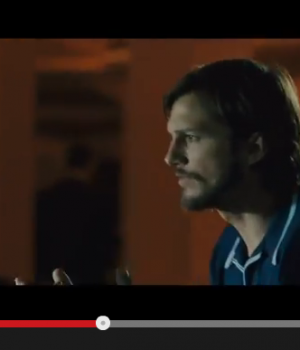
![Strategic Alliances with Simone Novello [FREE INFOGRAPHIC]](https://anthillonline.com/wp-content/uploads/2015/08/Capture6-300x194.jpg)
![Need more leads? Here are five strategies [FREE DOWNLOAD]](https://anthillonline.com/wp-content/uploads/2016/04/james-FIVE-SIMPLE-STRATEGIES-TO-GET-MORE-LEADS-01-06.pdf-Box-2016-05-13-15-49-32-100x75.png)
![How to give good headlines, and create emails that get opened [CHEAT SHEET]](https://anthillonline.com/wp-content/uploads/2013/11/7-steps-cheatsheet-3d-cover-nuova--100x75.png)
![How to pitch sales and marketing ideas to your boss with James Tuckerman [FREE REPORT]](https://anthillonline.com/wp-content/uploads/2015/07/Render-3-100x75.png)
![New Zealand’s Xero eyes US IPO, further disruption as subscribers increase [INFOGRAPHIC]](https://anthillonline.com/wp-content/uploads/2014/07/sruuuuujana-212x194.png)
![Ever wonder if your ‘content marketing’ is really just crap? You gotta see this! [INFOGRAPHIC]](https://anthillonline.com/wp-content/uploads/2014/08/content-100x75.jpg)
![7 Business Lessons From Game of Thrones [INFOGRAPHIC]](https://anthillonline.com/wp-content/uploads/2014/10/infographic-games-of-thrones-041-100x75.jpg)
![How to build your own Media Empire… In seven steps with Nathan Chan [INFOGRAPHIC]](https://anthillonline.com/wp-content/uploads/2014/10/Nathan-Chan-Infographic-e1413419529176-100x75.jpg)
![5 Business Lessons From Tinder [INFOGRAPHIC]](https://anthillonline.com/wp-content/uploads/2014/10/Tinder-Elegant-Infographic-100x75.jpg)



