In this day and age if your business doesn’t have a website, you may as well not exist. Your website is the gateway to the soul of your enterprise and is how potential customers will determine how legitimate (or illegitimate) they believe you are.
What’s worse is that having a bad website in many cases, can cause even more harm than having no website at all. You need to be right on top of your online presence if you want to have a realistic chance of business success in the information age.
The good news is that building a winning, professional, fully functioning website doesn’t have to be an expensive exercise, in fact you can do it for less than $300, and I’m about to teach you how.
However, there are some things to consider before you embark on creating your own website though, just like anything else, it has its pros and its cons.
Building your own website for under $300 is for you if:
- You are on a tight budget
- You have 10-30 hours of spare time
- You need simple informational site
- You are semi-creative
- You expect less than 5,000 visits a day
Building your own website for under $300 is not for you if:
- You need lots of special features
- You have limited time
- You have a lot of web traffic
- You need something super customized
- You don’t have a creative bone in your body
So if you are still reading, and you have ticked all the right boxes for building your own website, lets get started!
Step 1
Register your domain name if you haven’t got one already. These are very cheap and will set you back about $10-15 per domain.
If you are an Australian business I recommend you purchase a yourbusiness.com.au domain as well as a yourbusiness.com as this will help Australian customers find your business more easily on search engines like Google (you will need an ACN to register a .com.au domain).
There are a number of different providers of domains, but in my experience I have found GoDaddy to be the most reliable and easy to use.
Step 2
Purchase a web hosting package that comes with cpanel. This will cost you between $80 – $150 pending on which package you choose and if you purchase SSL certificates, domain privacy or any other features.
It will make your life a lot easier if you purchase your hosting package from the same provider as your domain name, more times than not you will save money by purchasing your domain and hosting at the same time.
Step 3
Once you have your hosting set up you need to link it with your domain name, this is a very easy process and is sometimes done automatically if you have purchased them together. If it’s not done automatically, a set up wizard should appear when you first try to access/activate your hosting.
You can access your hosting by logging onto your GoDaddy or similar admin account and finding your web-hosting options. It should look something like the image below (in this example you would click on “manage”). If you have any problems doing this just contact your provider and they will be able to help you.
Step 4
Once you have an active hosting account linked to you domain you need to download and install WordPress onto your CPanel. Below is a video that take you through this process step by step.
Step 5
You now have all the basic building blocks and systems to support your new website. WordPress has a number of very basic templates that you can use right away free of charge if you’d like, but if you really want a website that stands out and looks the goods, you’ll want to splash out and pay an extra $50 – $90 for a better template.
You can browse through tens of thousands of templates on Theme Forest to find one that most suits your needs, you’ll find templates for just about every type of business imaginable.
Use the search features to refine your results to templates that are built specifically for WordPress and search until you find something that you can really envision working for you. Once you find it you will need to set up and Envato Account (they own Theme Forest) and download the website files.
Step 6
The next thing you need to do is install your newly purchased website template onto your WordPress account. You will do this by logging onto your WordPress admin page. You can access this by going to www.yourbusiness.com.au/wp-admin/ and using the username and password you created in Step 4.
The company that created your website template would have included detailed instructions on how to install the template onto WordPress, it should be in the original files you downloaded or sent to you in an email.
Follow these instructions to finalize the installation of your website template. Pending on which template you purchased there will be varying levels of support and features, be sure to read your instructions carefully to ensure you do complete this correctly.
Step 7
Now using your WordPress administration log on you will be able to edit your template, create new pages and install other plug-ins until your heart is content.
Be sure to watch any instructional videos that are available from your template provider as most of your questions will be answered there.
Youtube is also a goldmine for great instructional videos. Just remember, building a website is a new skill, and like any new skill will take time and practice to master.
Just keep trying, experimenting and learning and soon enough you’ll be creating new pages and content like a pro!
Throw in some royalty free images too
When you purchase a template it will most likely have a lot of place holder images that you have the ability to change for more suitable ones.
Obviously uploading your own pictures is a great idea, but if don’t have a lot of good photos and you are looking for royalty free images you can use Pixabay.com.
Please don’t just steal them from Google images, as you can get in big trouble for that.
In closing
I hope that I have given you the confidence and information you need to go forth and take control of your online presence. I am sure you would agree that computers and the internet aren’t going anywhere any time soon? True.
So learning this new skill will be an incredibly valuable tool for you and your future success regardless of how your current business goes.
However, if after reviewing these instruction you still believe that it is not for you, or its too hard then you can always contact one of these good quality, well priced, reliable web-designers I’ve worked with: James from Web3, Mel from Digital Graphic Design (Use coupon code “MBD15″ for 10 per cent off) or Damir from Weblicious Solutions (Use coupon code “EWIB” for 10 per cent off).
Corey Low is a serial entrepreneur and business coach who has been building and operating his own businesses since he was 21 years old. His knowledge and expertise comes from real world experience and he’s passionate about using what he’s learned to help others escape the 9-5 rat race through business ownership. When he’s not helping clients or speaking at events he loves playing golf, playing guitar, eating out and a good single malt scotch whisky.
This piece was originally published here.






![How to price your product or service in 8 steps with Steve Major [FREE INFOGRAPHIC]](https://anthillonline.com/wp-content/uploads/2015/07/Screen-Shot-2015-11-26-at-11.40.10-300x194.png)
![Seven steps to crafting the perfect email, with James Tuckerman [FREE REPORT]](https://anthillonline.com/wp-content/uploads/2015/08/7-steps-cheatsheet-3d-cover-nuova--100x75.png)
![Instagram for Business… in 12 steps [FREE INFOGRAPHIC]](https://anthillonline.com/wp-content/uploads/2015/08/Capture7-100x75.jpg)

![How to give good headlines, and create emails that get opened [CHEAT SHEET]](https://anthillonline.com/wp-content/uploads/2013/11/7-steps-cheatsheet-3d-cover-nuova--100x75.png)
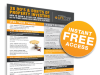
![How to think on your feet: a lesson from Robin Williams [VIDEO]](https://anthillonline.com/wp-content/uploads/2014/11/RobinWilliams-300x350.jpg)
![I can’t believe we waited so long for this: Gmail Blue [VIDEO]](https://anthillonline.com/wp-content/uploads/2013/04/BlueManGroup-300x350.jpg)
![How to build a retail empire with James Webber [FREE REPORT]](https://anthillonline.com/wp-content/uploads/2015/06/james-webber-instagram-memes-01-300x194.jpg)
![Five essential ingredients for a humming homepage with James Tuckerman [FREE REPORT]](https://anthillonline.com/wp-content/uploads/2015/07/homepage-checklist-1680-01-copy-100x75.png)
![THE ULTIMATE CASHFLOW CHECKLIST [FREE DOWNLOAD]](https://anthillonline.com/wp-content/uploads/2016/06/james-Seven-simple-strategies-to-cut-costs-04.pdf-Box-2016-06-30-13-49-35-100x75.png)
![Four Page Digital Marketing Strategy [FREE RESOURCE]](https://anthillonline.com/wp-content/uploads/2015/01/FOUR-PAGE-IMAGE-100x75.png)
![How to pitch sales and marketing ideas to your boss with James Tuckerman [FREE REPORT]](https://anthillonline.com/wp-content/uploads/2015/07/Render-3-100x75.png)
![New Zealand’s Xero eyes US IPO, further disruption as subscribers increase [INFOGRAPHIC]](https://anthillonline.com/wp-content/uploads/2014/07/sruuuuujana-212x194.png)
![Ever wonder if your ‘content marketing’ is really just crap? You gotta see this! [INFOGRAPHIC]](https://anthillonline.com/wp-content/uploads/2014/08/content-100x75.jpg)
![7 Business Lessons From Game of Thrones [INFOGRAPHIC]](https://anthillonline.com/wp-content/uploads/2014/10/infographic-games-of-thrones-041-100x75.jpg)
![How to build your own Media Empire… In seven steps with Nathan Chan [INFOGRAPHIC]](https://anthillonline.com/wp-content/uploads/2014/10/Nathan-Chan-Infographic-e1413419529176-100x75.jpg)
![5 Business Lessons From Tinder [INFOGRAPHIC]](https://anthillonline.com/wp-content/uploads/2014/10/Tinder-Elegant-Infographic-100x75.jpg)



