I read an article recently discussing the complexity involved in choosing a new computer (laptop or desktop). Yes, computers themselves are complex machines with many different whizzing motors and flashing lights, but does it make a big difference whether we go for the top-of-the-line or the middle-of-the-road technology? For most of us the answer is no.
Let’s keep it simple. Unless you’re a gamer or you use your system for demanding applications such as Autocad or Microstation, then here’s a simple checklist to make sure you’re getting what you need without the unnecessary costs and complexity:
1. CPU (Processor) – OK let’s start with the trickiest part. The CPU affects the performance (speed) at which your computer runs because it does all the processing work. The two major brands of CPU are Intel and AMD and there are more than 40 different models to choose from. Avoid the Intel models E2140, E1200, E1400 and avoid the AMD models LE-1200, LE-1250 & LE-1300 (called the “Sempron” range). The rest are fine for everyday business use. If you want superior performance at a good price, then I suggest the Intel Core 2 Duo E7400 or any of the AMD Phenom X4 models.
2. RAM (Memory) – This is the amount of information that can be quickly accessed by the processor. Anything less than 2GB (Gigabytes) could noticeably slow you down. 2GB is fine, 4GB is over-kill unless you’re running Windows 64-bit software (which is unlikely).
3. Hard drive (Disk) – This is the amount of information that can be stored on your computer (it’s always much bigger than RAM). Don’t buy anything less than 160GB (Gigabytes), and I would suggest 250GB unless you’re storing all your files on a separate storage device (e.g. a server).
4. Screen (Flat Panel Monitor) – Whilse it’s not critical, try to get wide-screen format because many new programs are being designed for this format. If you’re buying a desktop, I wouldn’t buy anything smaller than 19 inches.
5. Microsoft Operating System (OS) – If you’re not buying a Mac then this can be a tricky one. Firstly, if you have more than five computers then you should purchase a Microsoft Open License as it’s usually cheaper than pre-installed software. Otherwise just go ahead and buy Vista Business. Whilst some people will tell you XP is better, I suggest you move with the times (unless of course one of the software programs you use doesn’t work on Vista).
Update: Microsoft are now offering free upgrade rights to Windows 7 (which is to be released on 22 October 2009) if you purchase a new computer with Vista.
Added 5/7/2009
6. Other Microsoft software – Again, if you have more than five computers then you should be purchasing a Microsoft Open License. Otherwise, I suggest getting Microsoft Office 2007 OEM version. Read more about buying OEM here
Everything else (optical drives, mouse, keyboard, etc.) should come with the computer. Don’t be fussy about the models here unless you have a specific requirement.
If you’re in the market for a laptop and you plan to travel around with it a lot, then there are two other important considerations in addition to the above:
7. Weight – Anything more than 2.2KG is starting to get heavy
8. Battery – Make sure the battery life is five hours or greater. Look for six or eight-cell batteries to do the job.
Fianlly, if you want to save a bit of extra cash, check out PowerBuy.com.au where you can save more on top of the best prices you can find.
Joel Montgomery is the founder of PowerBuy.com.au, a free I.T. coupon and cash-back service for small Australian businesses.





![How to confidently raise venture capital… with Jack Delosa [CHEAT SHEET]](https://anthillonline.com/wp-content/uploads/2016/04/jack-de-losa-confidently-raising-venture-NFSU-rebrand-01.pdf-Box-2016-04-19-12-37-42-300x194.png)
![Four Page Digital Marketing Strategy [FREE RESOURCE]](https://anthillonline.com/wp-content/uploads/2015/01/FOUR-PAGE-IMAGE-100x75.png)
![Strategic Alliances with Simone Novello [FREE INFOGRAPHIC]](https://anthillonline.com/wp-content/uploads/2015/08/Capture6-100x75.jpg)
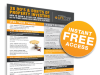
![Four principles to creating dedicated customers…or zombie loyalists with Peter Shankman [Free report]](https://anthillonline.com/wp-content/uploads/2015/11/Screen-Shot-2015-11-26-at-11.16.26-100x75.png)
![Inbound Marketing Reloaded with James Tuckerman [FREE REPORT]](https://anthillonline.com/wp-content/uploads/2015/07/cover-3d-347h-x-253w--100x75.png)
![If you’re doing some outdoor marketing, I think you want this guy to be holding your sign [VIDEO]](https://anthillonline.com/wp-content/uploads/2013/01/Atari400-300x350.jpg)
![Are you an APE? Guy Kawaski’s advice on self publishing a book [VIDEO]](https://anthillonline.com/wp-content/uploads/2013/08/APE-300x350.jpg)
![How Google Glass is changing medicine [VIDEO]](https://anthillonline.com/wp-content/uploads/2014/03/DrGlass-300x350.jpg)
![Networking is for suckers… master Inbound Marketing [FREE REPORT]](https://anthillonline.com/wp-content/uploads/2015/03/inboundreloaded-253x194.png)
![How to market your business when you don’t have a business yet [CHEAT SHEET]](https://anthillonline.com/wp-content/uploads/2016/01/oli-gardner-memes-02-100x75.jpg)
![Need more leads? Here are five strategies [FREE DOWNLOAD]](https://anthillonline.com/wp-content/uploads/2016/04/james-FIVE-SIMPLE-STRATEGIES-TO-GET-MORE-LEADS-01-06.pdf-Box-2016-05-13-15-49-32-100x75.png)
![Five ways to manage your time by managing yourself, with Helen Ebdon [CHEAT SHEET]](https://anthillonline.com/wp-content/uploads/2015/07/ebdon-3d-cover-01--100x75.png)
![The Gaddie Pitch in three simple sentences with Antony Gaddie and James Tuckerman [CHEAT SHEET]](https://anthillonline.com/wp-content/uploads/2015/08/GADDIE-PITCH-updated-3D-cover--100x75.png)
![New Zealand’s Xero eyes US IPO, further disruption as subscribers increase [INFOGRAPHIC]](https://anthillonline.com/wp-content/uploads/2014/07/sruuuuujana-212x194.png)
![Ever wonder if your ‘content marketing’ is really just crap? You gotta see this! [INFOGRAPHIC]](https://anthillonline.com/wp-content/uploads/2014/08/content-100x75.jpg)
![7 Business Lessons From Game of Thrones [INFOGRAPHIC]](https://anthillonline.com/wp-content/uploads/2014/10/infographic-games-of-thrones-041-100x75.jpg)
![How to build your own Media Empire… In seven steps with Nathan Chan [INFOGRAPHIC]](https://anthillonline.com/wp-content/uploads/2014/10/Nathan-Chan-Infographic-e1413419529176-100x75.jpg)
![5 Business Lessons From Tinder [INFOGRAPHIC]](https://anthillonline.com/wp-content/uploads/2014/10/Tinder-Elegant-Infographic-100x75.jpg)



